Create, Configure a Board
Board Connectors Tutorial: from Board creation to start collecting Jobs.
The HrFlow.ai Portal offers multiple types of Boards to simplify your jobs' data collection from any channel or tool.
The Connectors Marketplace lists all the types of available Boards on HrFlow.ai.
In this article, we'll give the example of creating an HTTP API Board. However, the process is almost the same for all the other types of Board Connectors.
Prerequisites
- Having an HrFlow.ai account. To signup, please visit https://hrflow.ai/signup
Step 1: Go to the Connectors Marketplace

Left Sidebar > Connections > Connectors Marketplace > Boards
Step 2: Choose the HTTP API Board type
You can either scroll down or just select the Server Board category to get into the HTTP API type.
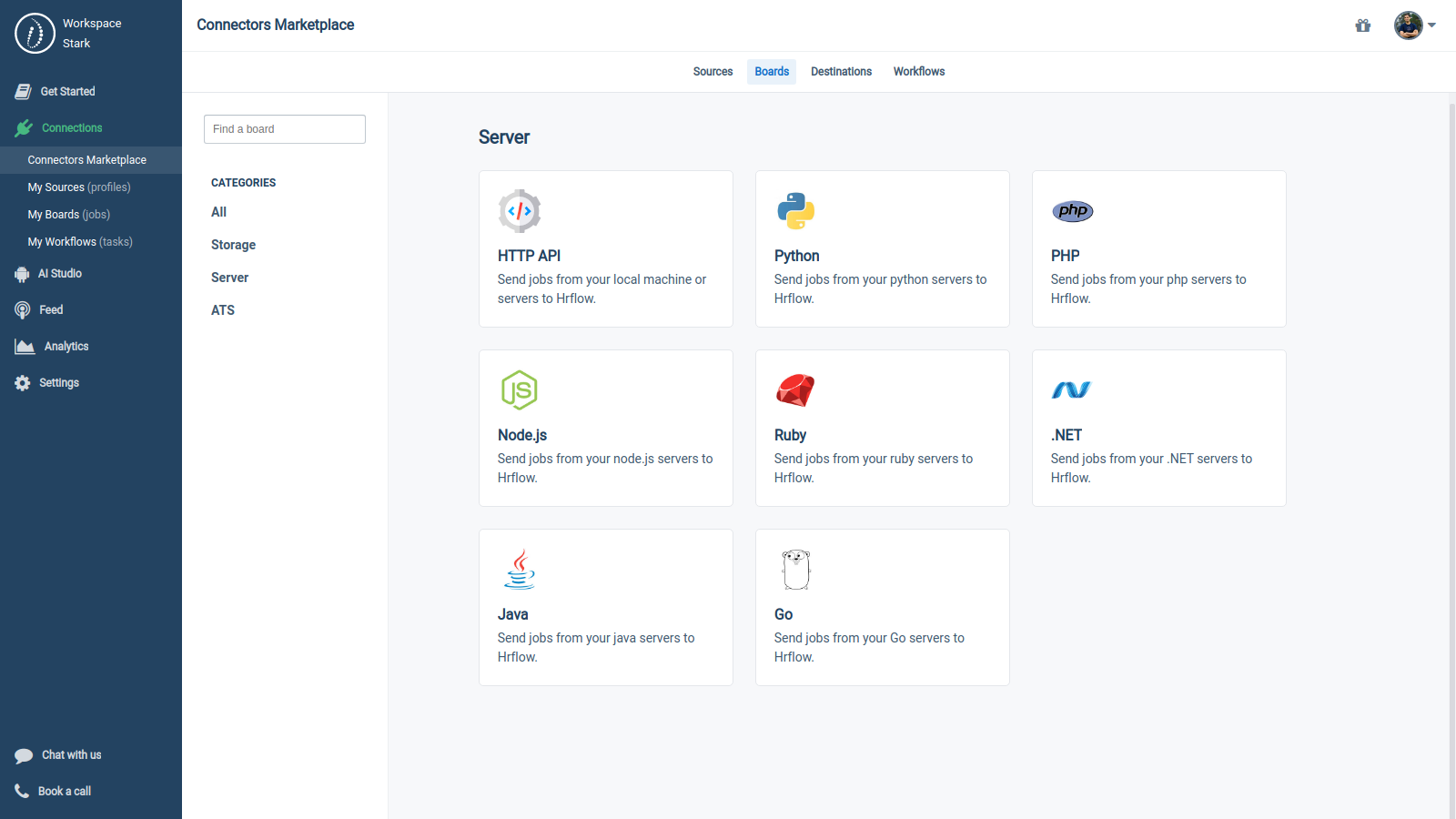
Left Sidebar > Connections > Connectors Marketplace > Boards > Server
Step 3: Click on the button «Create board»
After choosing your Board type, a window will be opened showing you video tutorials and a description.
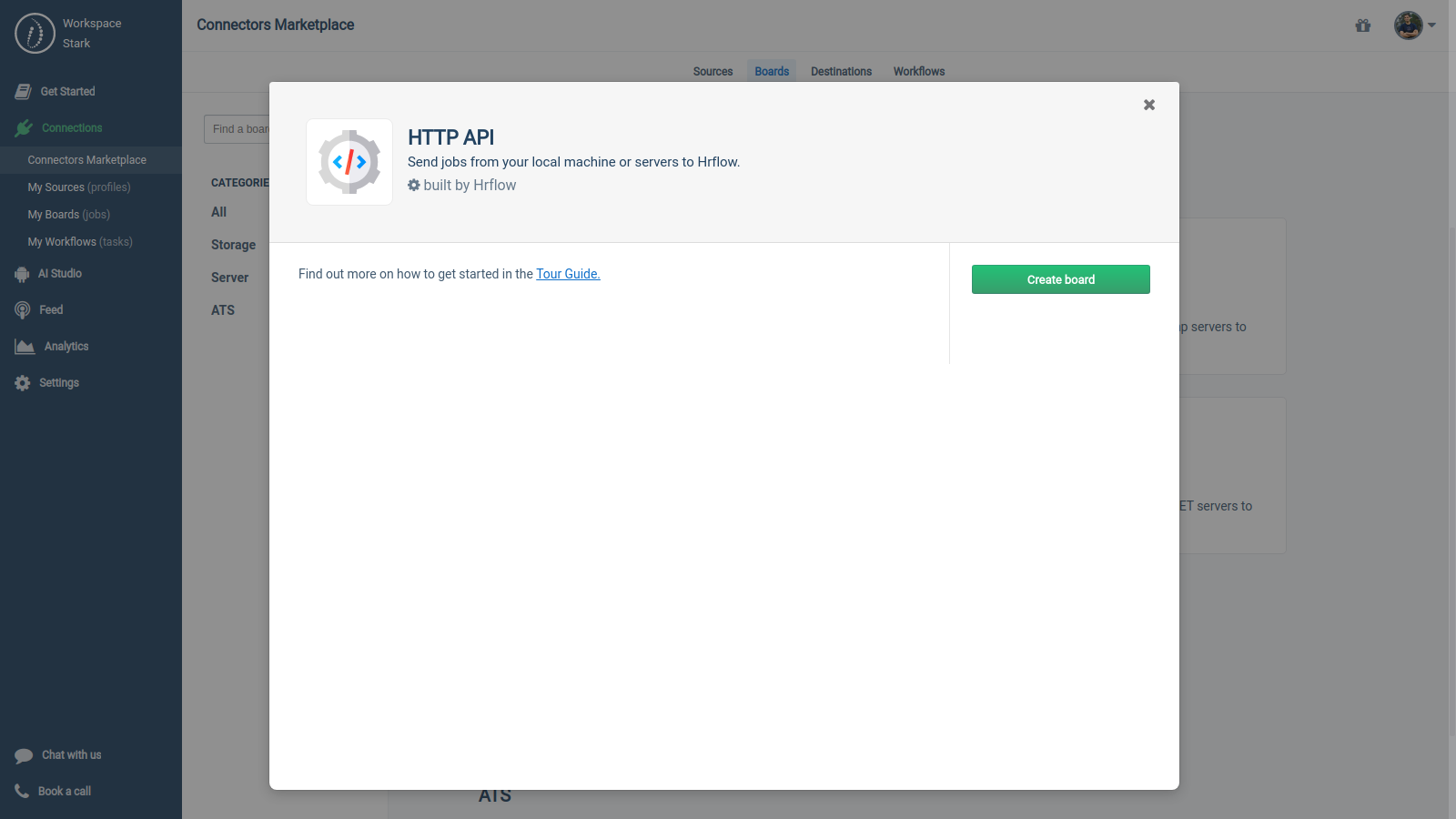
Left Sidebar > Connections > Connectors Marketplace > Boards > Server > HTTP API
Step 4: Configure your Board
- Mandatory: Chose a recognizable Board name that you can easily remember, and other users can easily recognize.
- Mandatory: Write a clear Board description that explains the collection of job offers that will be imported in your board.
- Optional: If you want to hide your Board from your teammates, you can make the Board private.
- Optional: In the Board managers field, you can choose other team members to manage the Board with you. They will be automatically added as Board followers as soon as the Board is created.
Finally, click on Create Board at the bottom left.
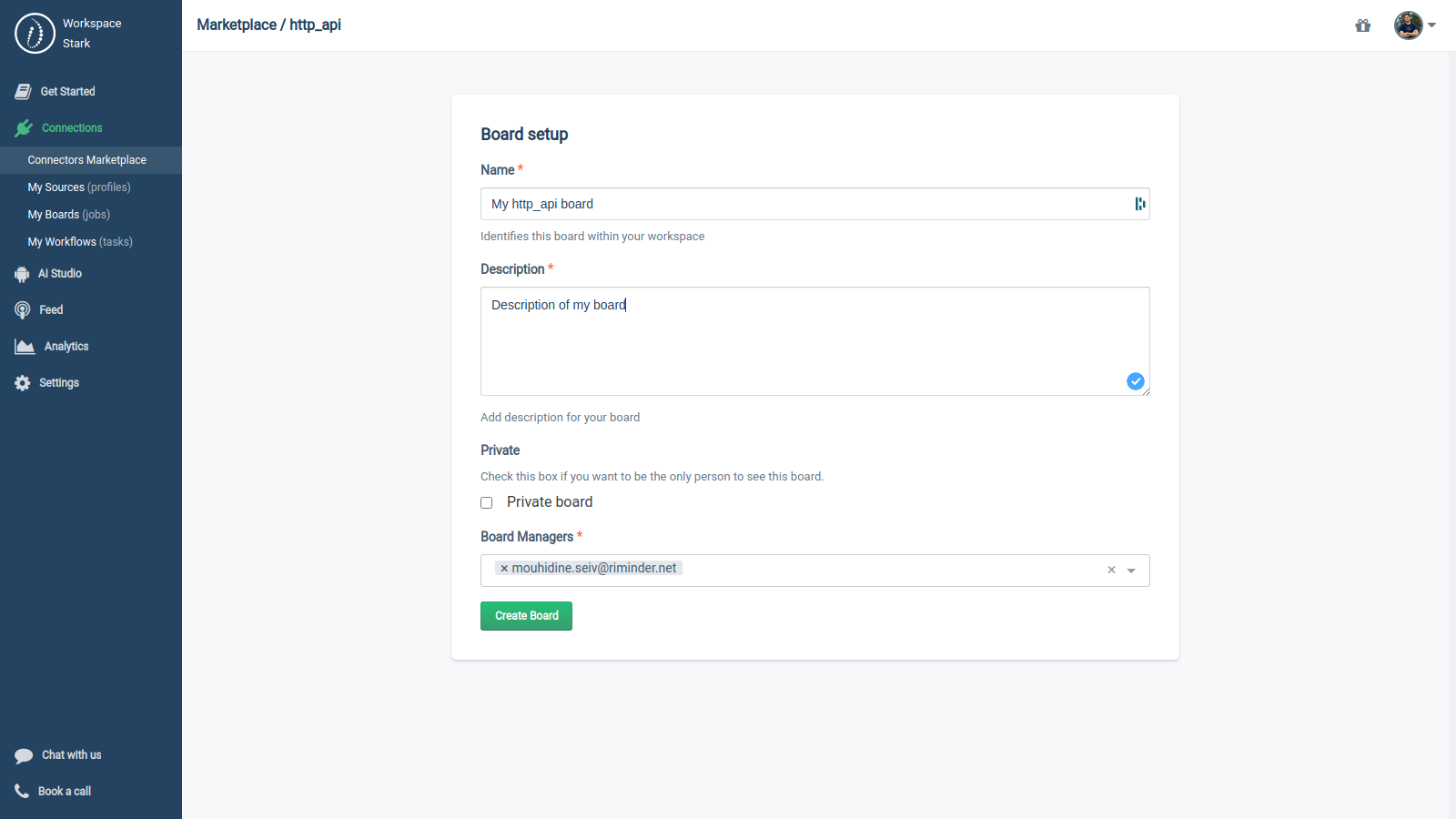
Left Sidebar > Connections > Connectors Marketplace > Boards > Server > HTTP API > «Create a board»
After creating your Board, it will be available in Left Sidebar > Connections > My Boards.
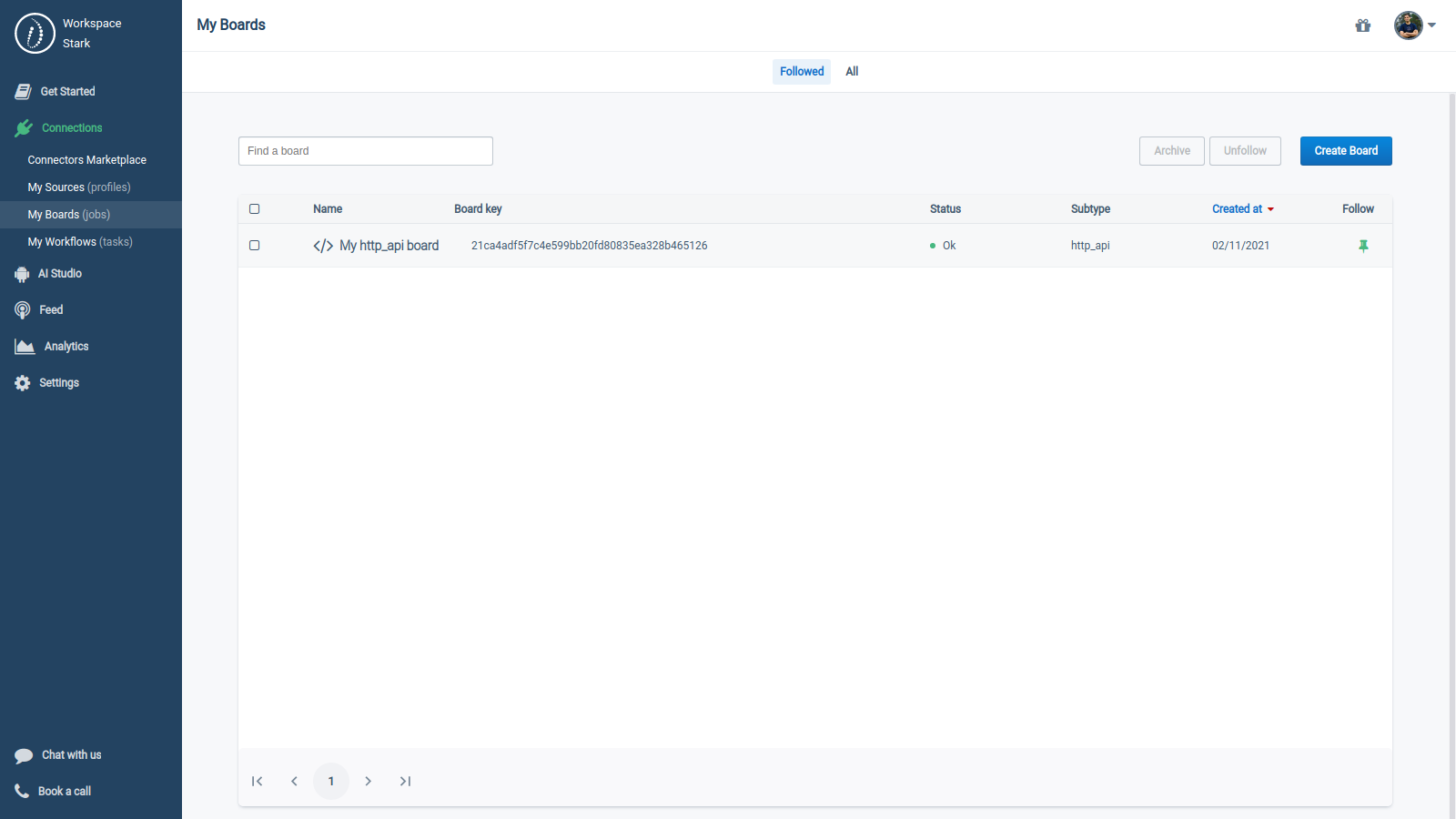
Left Sidebar > Connections > My Boards
Indexing API requires the
board_keyTo Index jobs in a Board with the API, you must specify its
board_keyin your API request. You will find it in the Overview section of your Board.
Advanced Topics
1. Debugging a Board
When you create or import a job to a Board, you can see the job in the 'All Jobs' section.
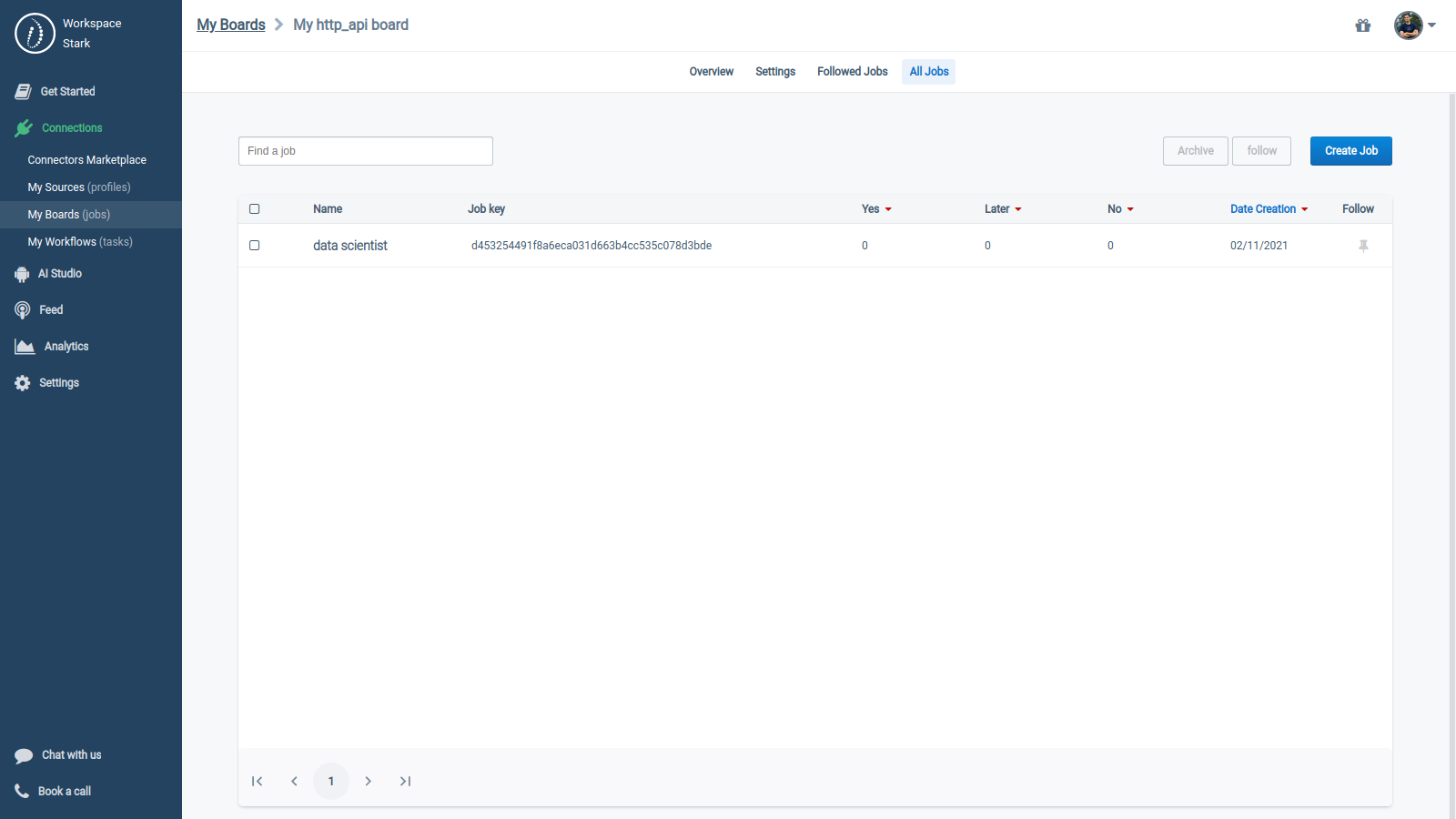
Left Sidebar > Connections > My Boards > My http_api board > All Jobs
2. Disabling/Enabling a Board
You can pause or continue accepting resumes and jobs on a Board any time by flipping the «Disable» switcher at the bottom of the section Overview.
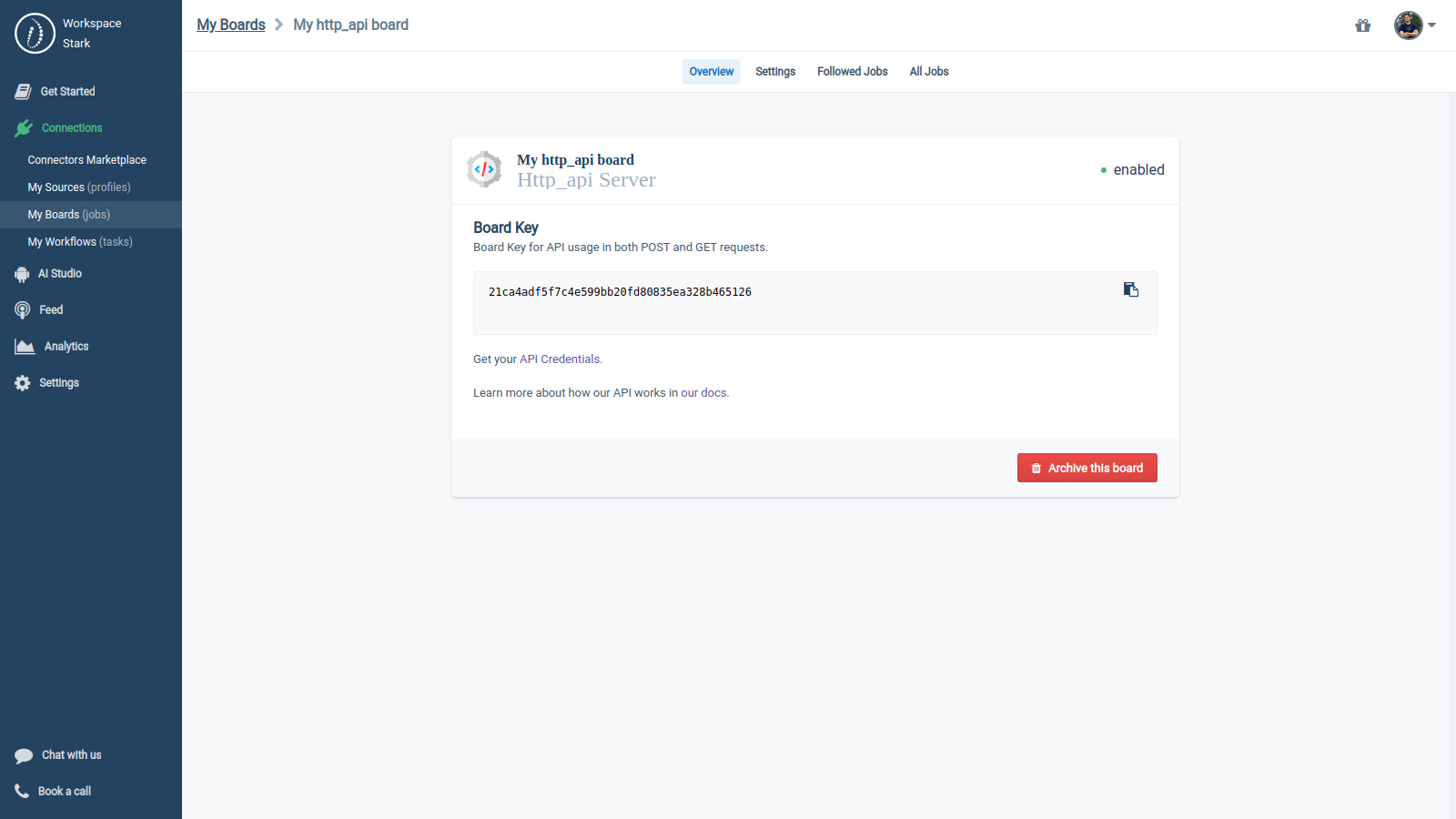
Left Sidebar > Connections > My Boards > My http_api board > Overview > «Disable»
3. Changing the settings of a Board
Each Board has custom parameters. The 'Settings' section allows you to edit them.
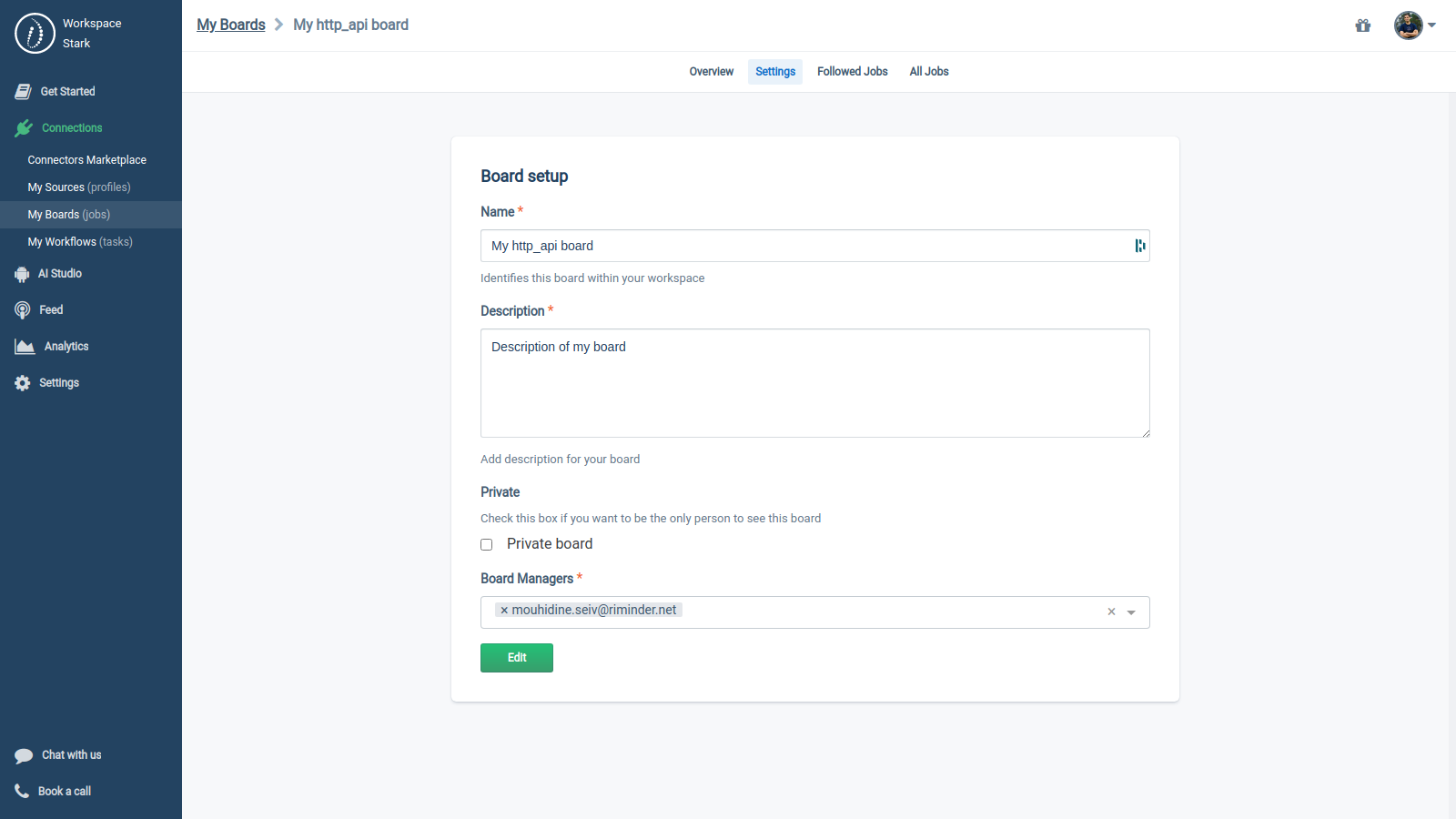
Left Sidebar > Connections > My Boards > My http_api board > Settings
4. Archiving a Board
You can click the button «Archive this board» to delete all the jobs in a board.
Archiving a Board
This operation is irreversible, and all the jobs in the Board will be definitively lost.
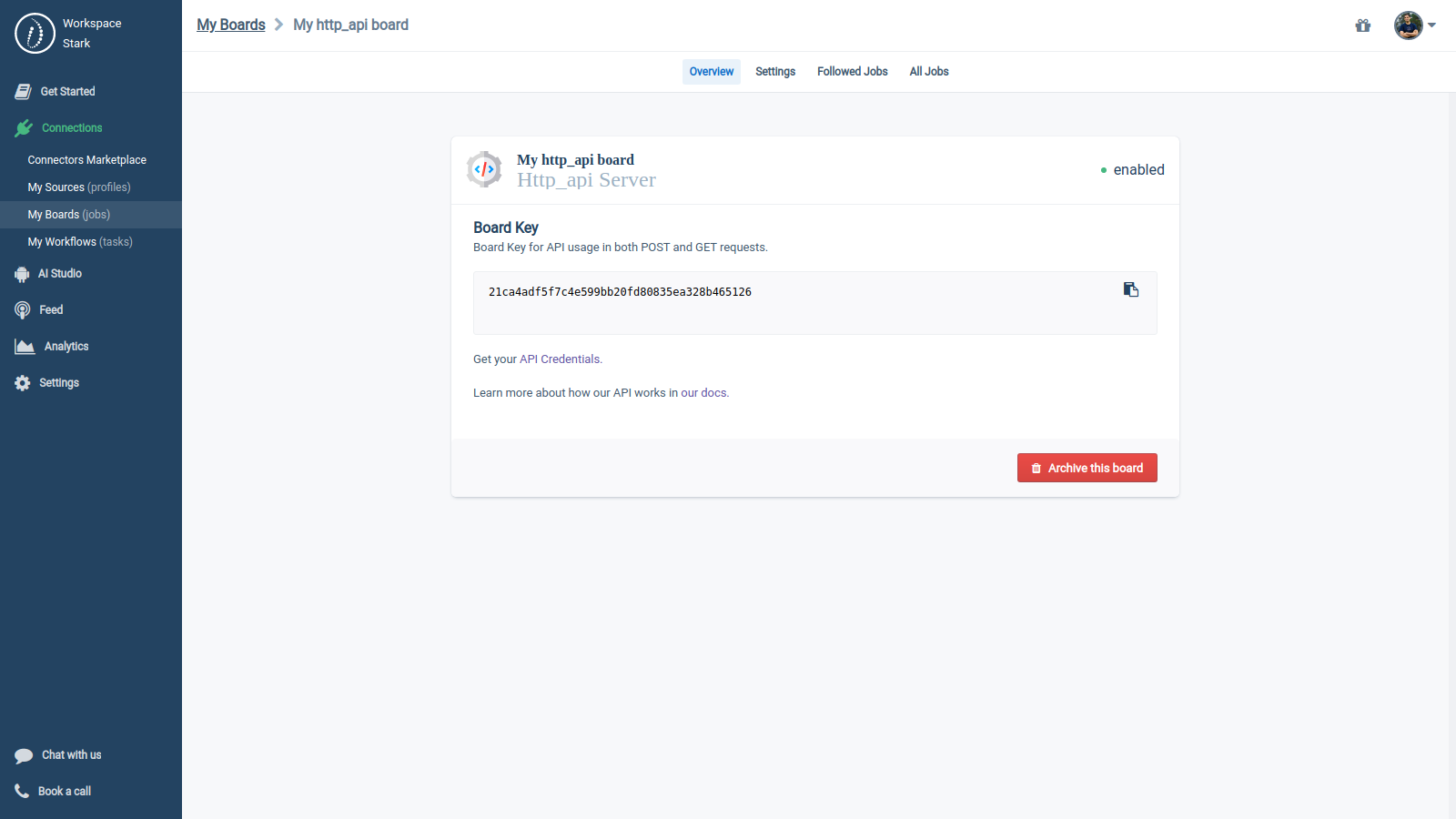
Left Sidebar > Connections > My Boards > My http_api board > Overview > «Archive this board»
Updated about 3 years ago