HrFlow.ai Postman
Explore the API endpoints without code.
Postman is a tool for testing APIs. Through an intuitive and feature-rich interface, you can send requests of any kind to the Hrflow.ai API.
This page explains how to use the Hrflow.ai API in Postman.
Prerequisites
Step 1: Import the Hrflow.ai collection into Postman
Hrflow.ai provides you with a Postman collection gathering all the requests you will need to test our API. In 2 clicks, you have access to everything you need to communicate with our tools.
Via Postman's button
- To import the "Hrflow.ai API" collection, simply click on the button below:
This button allows you to fork the "Hrflow.ai API" collection in your Personal Workspace.
- You arrive on this page which details what you are about to do.
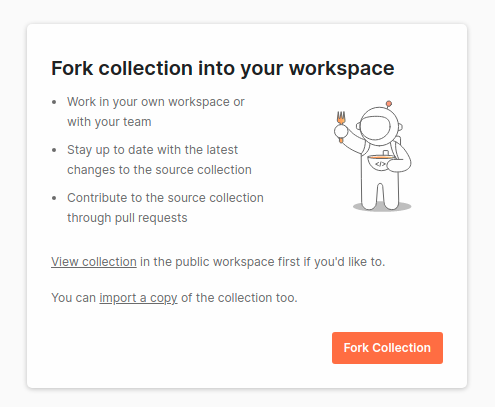
- Postman may ask you to create a Postman account during this process.
If you do not have a Postman account, you must create one by clicking on "Create Account instead" at the top of this form.
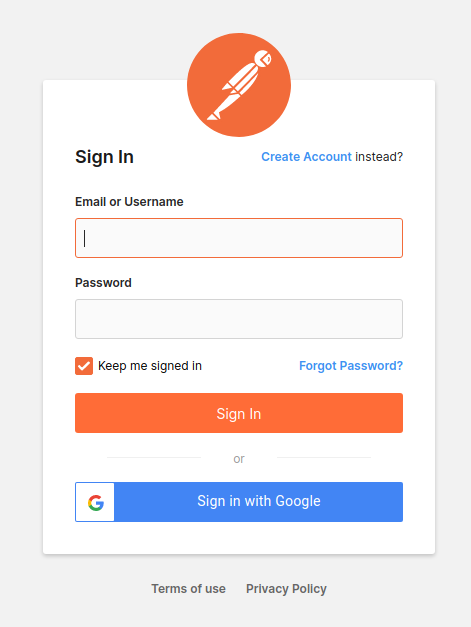
- Once your Postman account is created, you will come to this page:
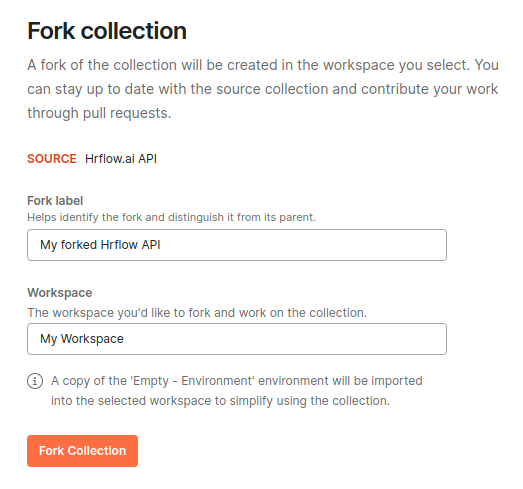
In the field "Fork label", put the name you want to give to the copy of the request collection.
In the field "Location", choose the workspace where you want to import the collection.
Click on "Fork Collection" and that's it !
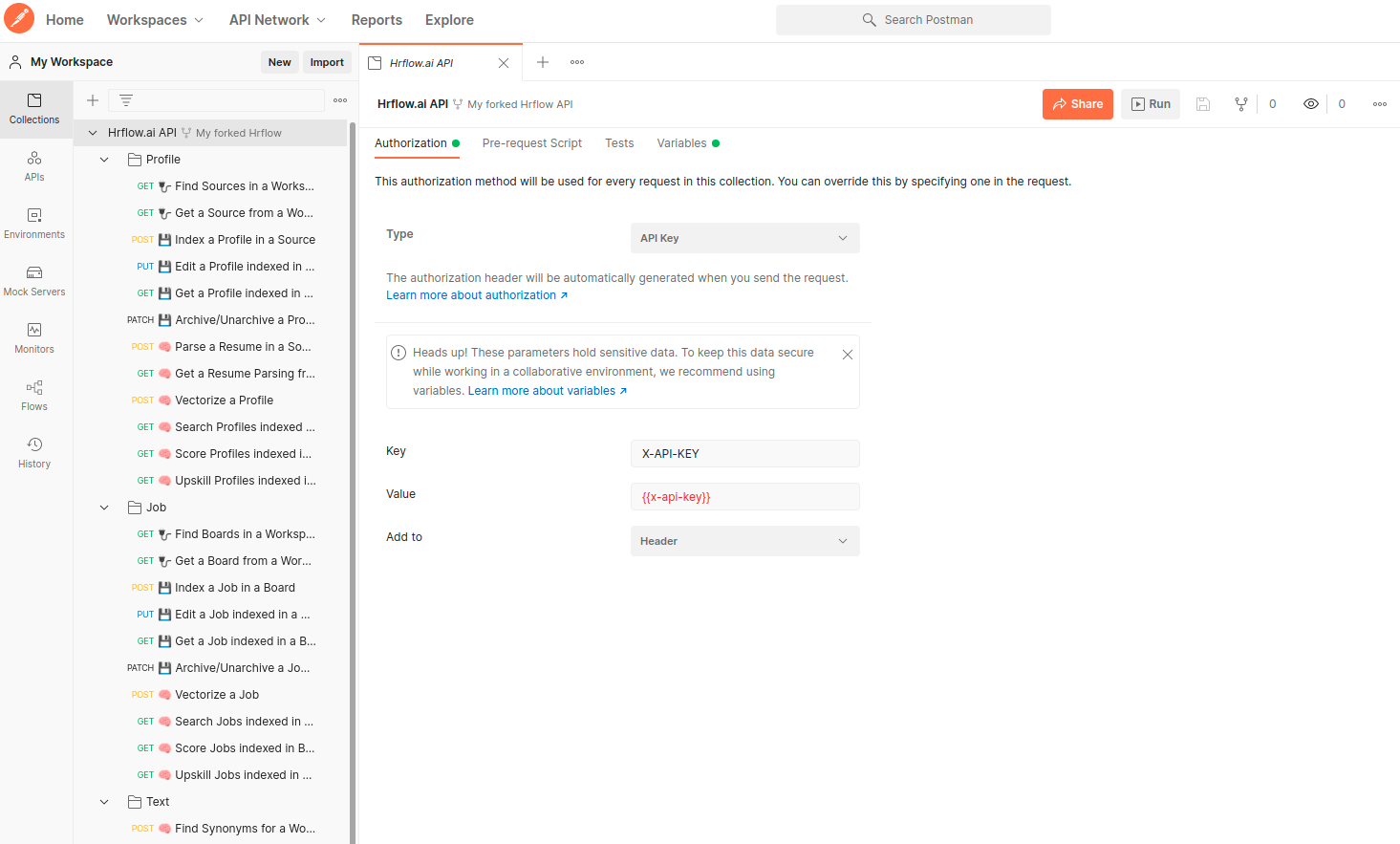
Via Postman's integrated search engine
- Another way to proceed is to use the Postman search bar to directly import the "Hrflow.ai API" collection.
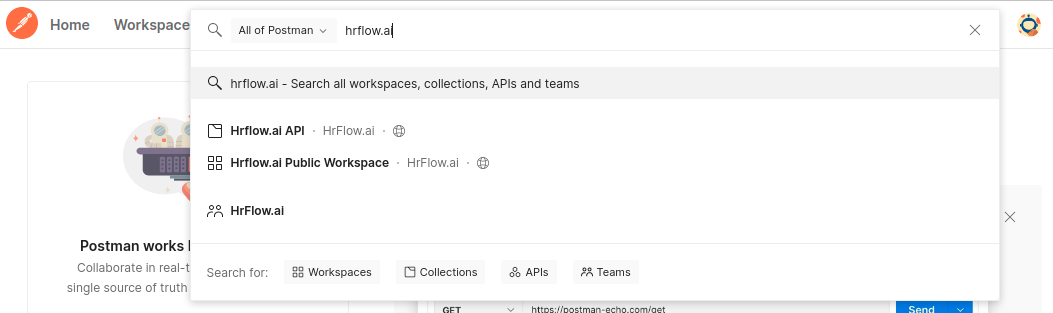
- Then click on the result "Hrflow.ai API".

- Once this is done, you will arrive on the collection that we have shared with you. On this collection, you only have read rights. Thus, to be able to modify the variables of this collection, it is necessary to "Fork" the collection.
To fork the collection, you just have to click on the following fork button "Fork" :
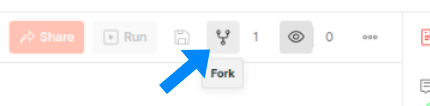
In the field "Fork label", put the name you want to give to the copy of the request collection.
In the field "Location", choose the workspace where you want to import the collection.
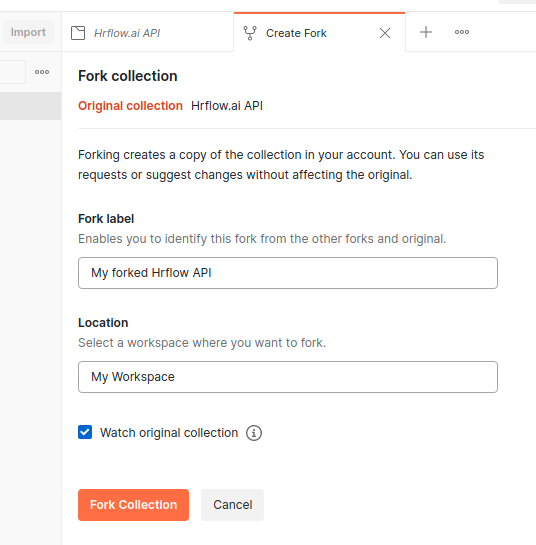
Click on "Fork Collection" and... TADA!
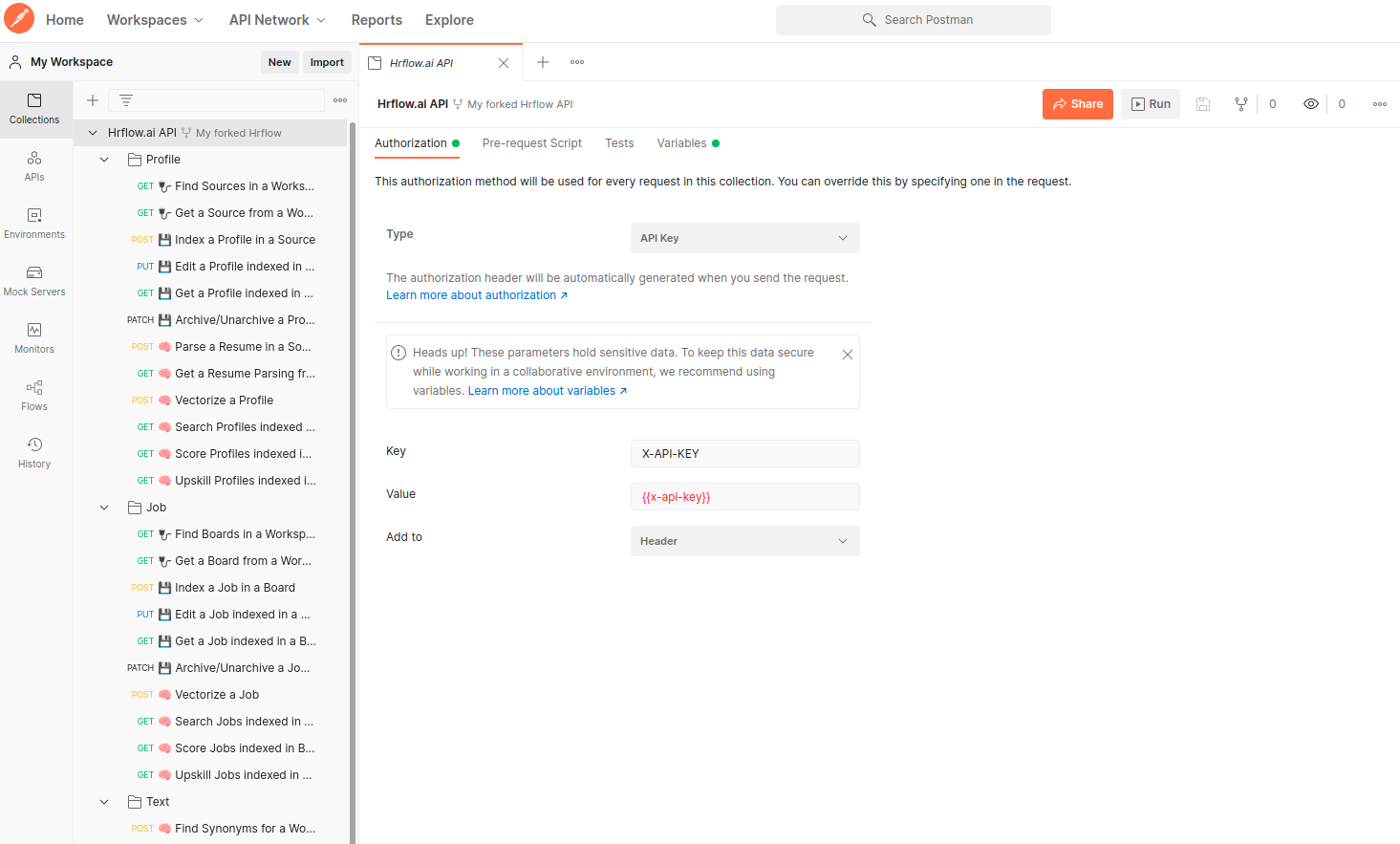
Step 2: Your first steps in our Postman collection
This part will introduce you to our request collection and how to start using it.
Before starting to send requests, you must know the 4 following concepts.
Workspace
A workspace is a space that can contain a set of collections and environments. You can invite your team into a workspace. You can also publicly share all the content of this workspace.
When you search for "Hrflow.ai API" in Postman's search engine, you will find our public workspace "Hrflow API Public Workspace".

It is from this workspace that we have shared the "Hrflow.ai API" collection. To be able to modify the collections of this workspace, you had to fork our collection from our workspace to yours. Our public workspace is read-only while on your workspace, you have all rights (read and write).
Collection
A collection is a container that can hold a set of requests and request folders.
You can also define variables that are accessible at the collection level.
In the "Hrflow.ai API" collection, we have defined the variable base_url. This variable is the fixed part of the URL shared between each endpoint.
For example :
{{base_url}}/auth➡️https://api.hrflow.ai/v1/auth{{base_url}}/profile/parsing/file➡️https://api.hrflow.ai/v1//profile/parsing/file
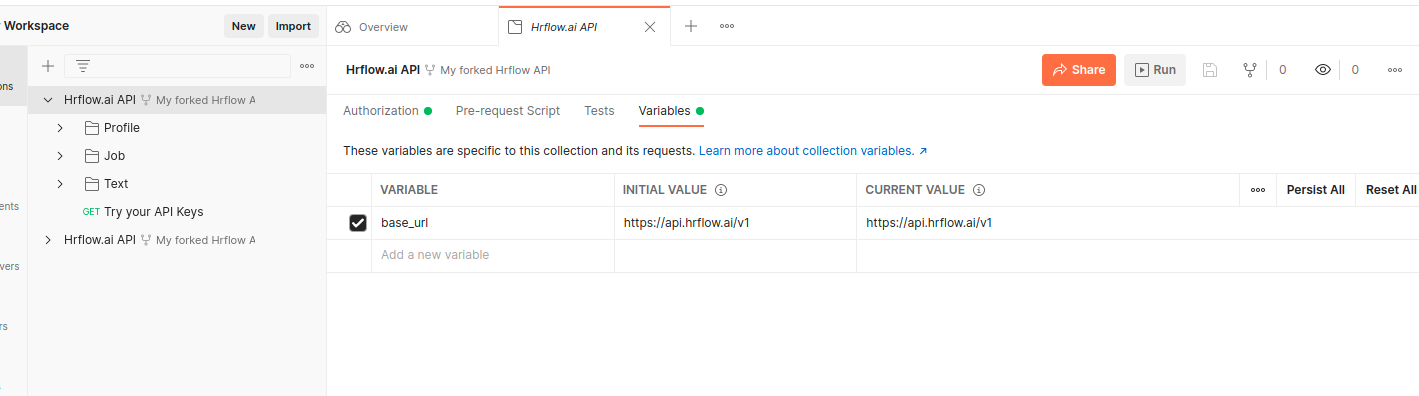
Environment
An environment is a context that initializes the value of a set of variables. For example, the value of the board_key variable may depend on the execution context. You can create a Test environment and a Production environment.
Choose an environment
When working in a workspace, you can choose to work in one environment rather than another. Just click on the drop-down menu at the top right of your window and click on the desired environment.
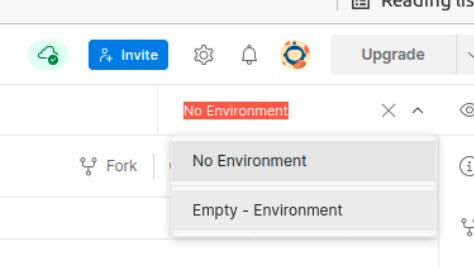
Manage an environment
To create and manage environments, go to the navigation bar on the left of the window and click on "Environments".

We provide with the collection a default empty environment "Empty - Environment".
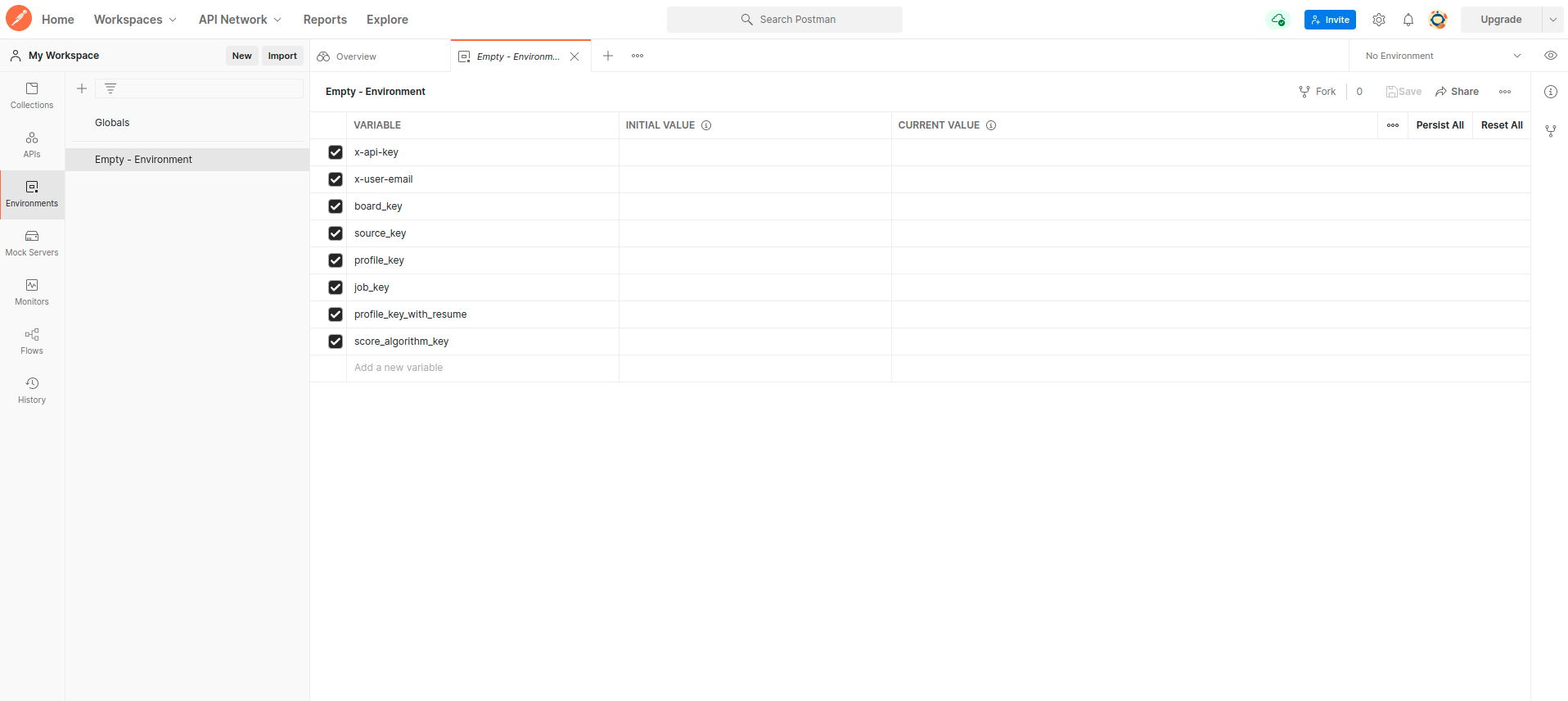
This environment contains all the variables we use in the collection.
You will notice that it has 3 columns :
- VARIABLE
Corresponds to the name of the variables - INITIAL VALUE
Corresponds to the initial value of the variable. If you change the value of the variable during the execution of a script, the INITIAL VALUE will remain the same. However, it is not this field that will be read when calling this variable. - CURRENT VALUE
Corresponds to the current value of the variable. If you change the value of the variable during the execution of a script, it is this value that will change. When you call this variable, it is this value that will be given.
Modifying the value of a variableWhen you modify the content of a variable directly in the environment, make sure you have modified the "CURRENT VALUE" field.
Use a variable defined in an environnement
To use the value of a variable, just write in any Postman text field {{my-var-name}} with "my-var-name" the name of my variable.
Postman is case sensitive for variable nameThus,
{{HRFLOW.AI}}is different from{{hrflow.ai}}.
Let's take an example. If I initialize the variable x-api-key with the value ask_abcdef0123456789, I will be able to see the result.

So in the environment properly chosen beforehand, the content returned by the {{x-api-key}} element will be ask_abcdef0123456789.
In the "Hrflow.ai API" collection, we use 8 variables. Two of these variables are necessary to use all the requests:
x-api-keycorresponds to the secret authentication key (write and read). For more information: 🔑 Get your API Keyx-user-emailis your email used to sign in to the HrFow.ai Portal (ex: [email protected])
The other fields avoid us from constantly filling in the regularly used values :
board_keysource_keyprofile_keyjob_keyprofile_key_with_resumescore_algorithm_key
Request
As its name suggests, a request will allow you to communicate with a particular endpoint of the Hrflow API.
Requests are listed in collections.
When you click on one of them, for example, "Try your API Keys", you can customize the information sent by Postman.
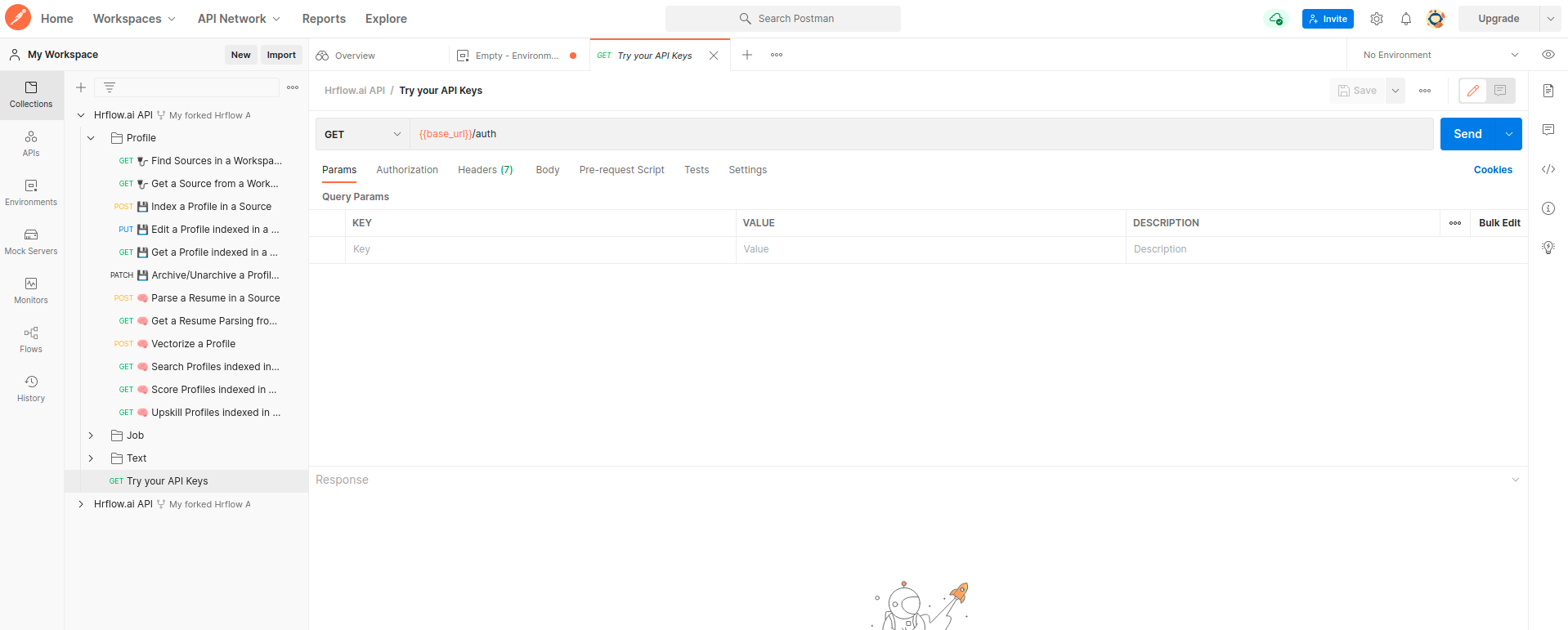
If you have :
- filled in at least the value of the variables
x-api-keyandx-user-mail - And you are using the right environment,
Then you just have to click on the "Send" button to send your request to our API.
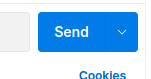
You should get the answer in the lower part of the window.
Success 👏
If you get this or a similar error
- Be sure to set the
x-api-keyandx-user-mailvariables to an environment (for example here, we useEmpty - Environment).- And be sure to select the runtime environment from the drop-down list in the upper right corner of the window.
In some cases, instead of modifying the environment variables, you may be tried to modify the value in the request directly.
For example, in the request "💾 Get a Job indexed in a Board", you can just replace the call to the variables in the Params with the raw values directly.
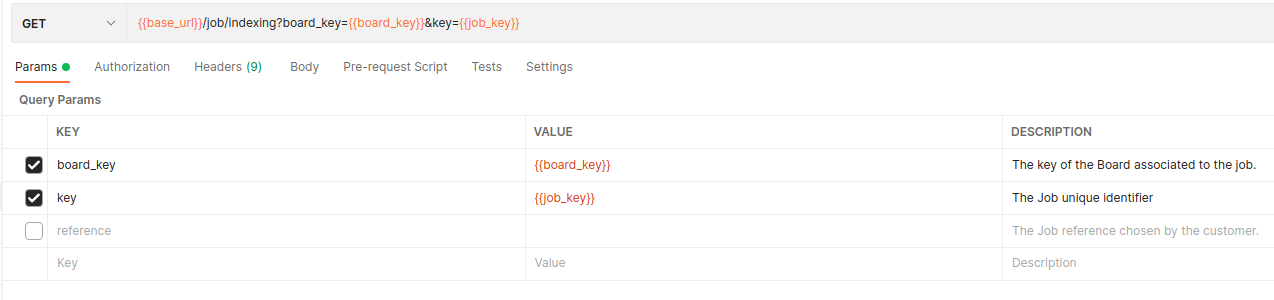
The request before the change
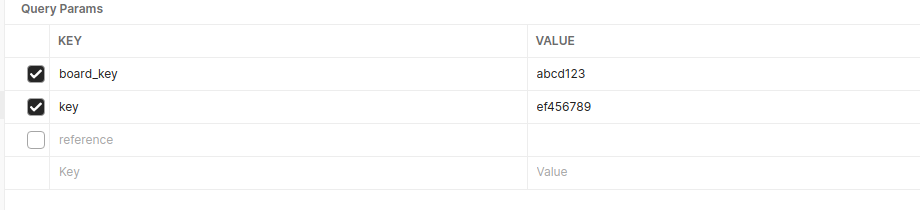
The request once the values are hard-coded in the parameters
But you don't have to do this. You can update the value of the variables in the appropriate environments and use the proposed request as is.
Here is an example of setting up a source to make your first API calls.
Updated 7 months ago


