Source
Source connector tutorial
Definition
A source is a container or folder that holds candidate data. It stores Profile objects.
Sources are created from HrFlow.ai developer platform.
Sources are uniquely identified thanks to their source_key. You can retrieve source key from HrFlow.ai developer platform under Connections > My Sources once you have created an account.
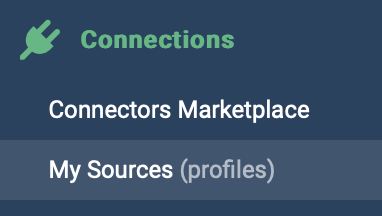
Tips
Sources should accurately reflect the origin of the profiles and should be managed carefully. For example, some of our clients follow a strategy like this:
- A "sandbox" source, where all resumes are parsed by default. This source may contain duplicate profiles if a candidate submits their resume multiple times.
- A "clean" source, where Scoring and/or Searching are activated. The client ensures that only the most recent resume for each candidate is stored here.
How to create and manage a source
Prerequisites
In this article, we'll give the example of creating an HTTP API Source. However, the process is almost the same for all the other types of Source Connectors.
Step 1: Login to developer platform and go to the Connectors Marketplace
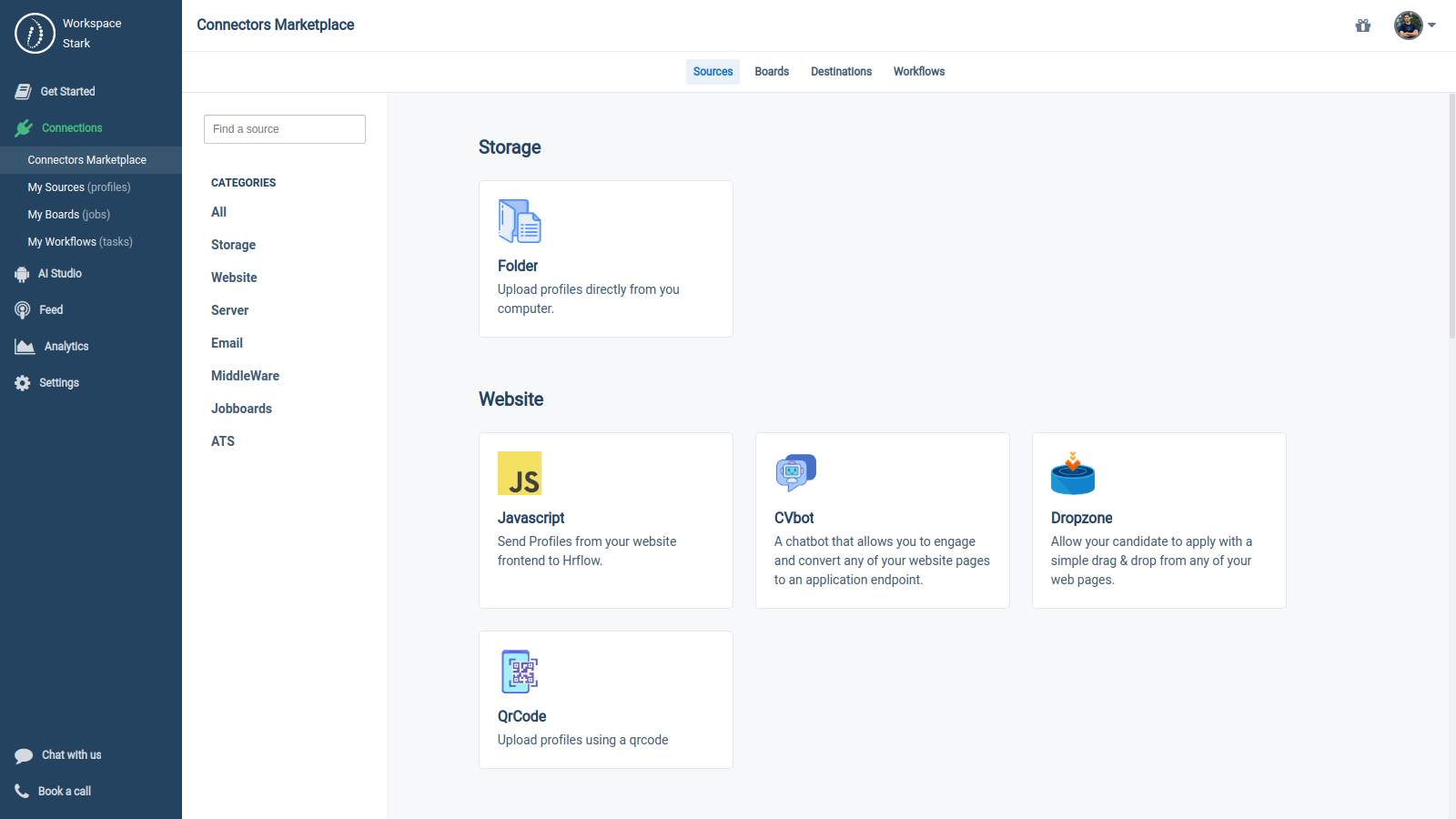
Left Sidebar > Connections > Connectors Marketplace > Sources
Step 2: Choose the HTTP API Source type
You can either scroll down or just select the Server Source category to get into the HTTP API type.
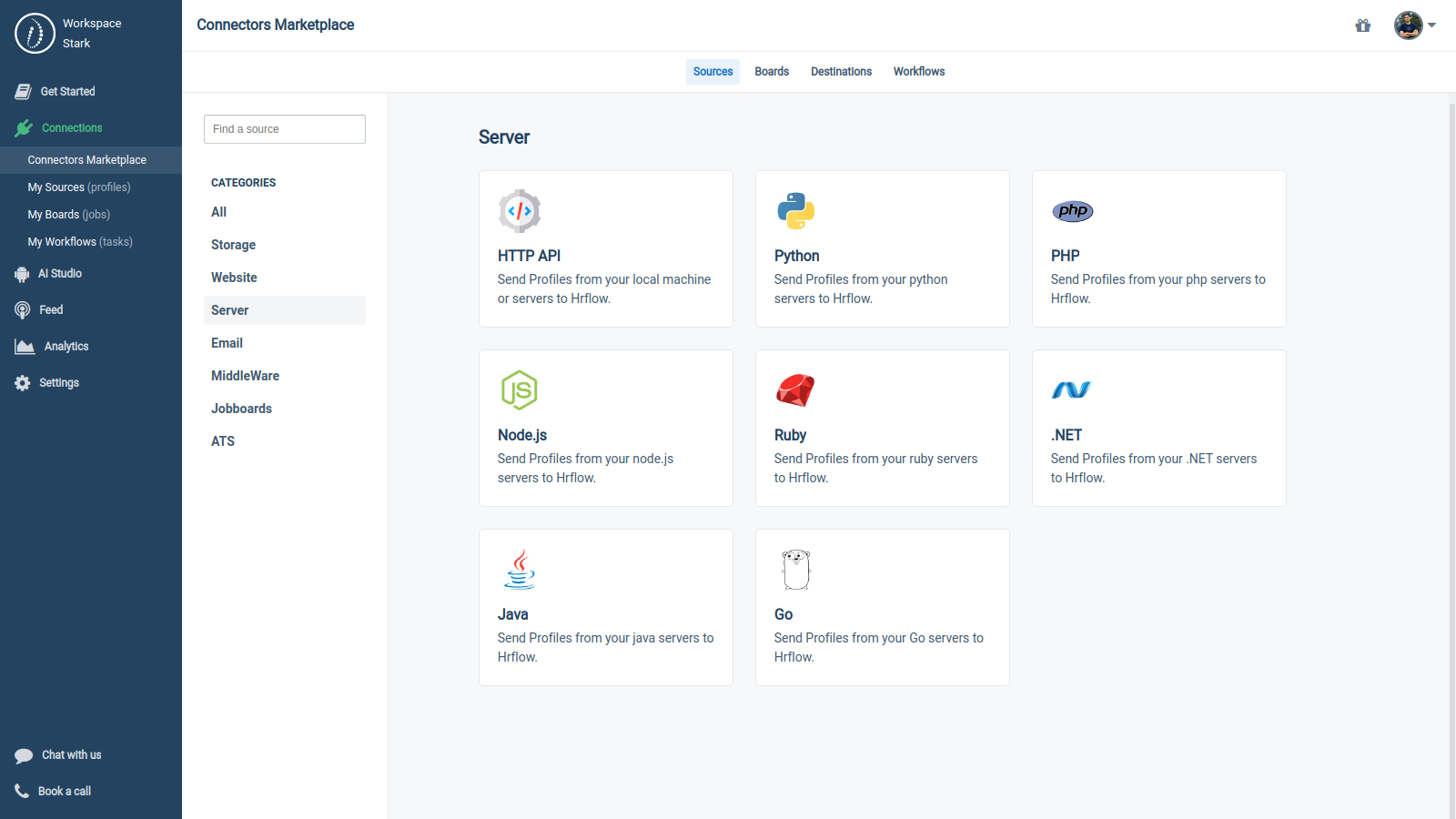
Left Sidebar > Connections > Connectors Marketplace > Sources > Server
Step 3: Click on the button «Create source»
After choosing your Source type, a window will be opened showing you video tutorials and a description.
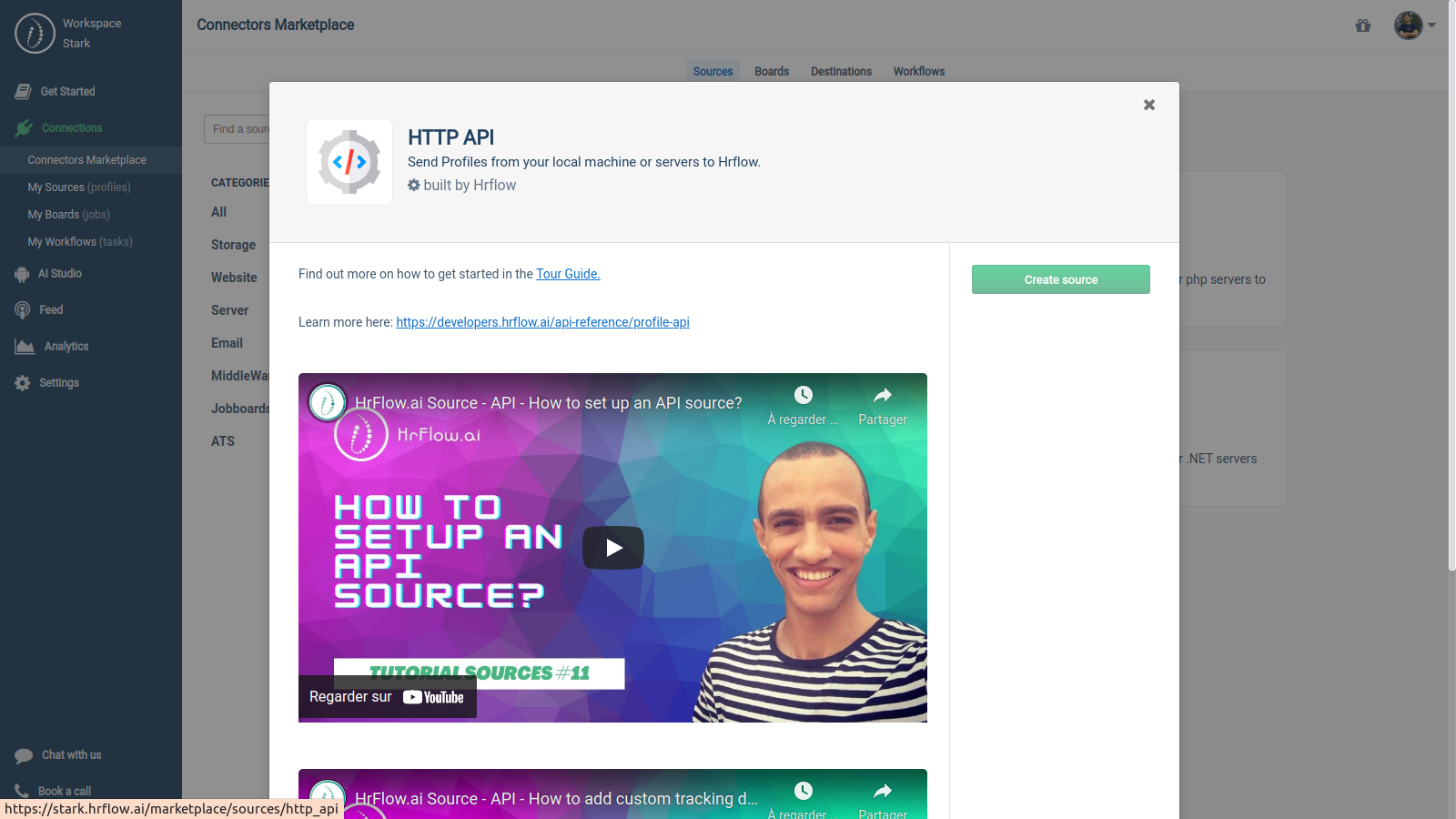
Left Sidebar > Connections > Connectors Marketplace > Sources > Server > HTTP API
Step 4: Configure your Source
-
Enter a name for your source
-
Select duration for attachments storage : you can choose to automatically delete profiles after a certain duration, or you can choose to handle it with our Archiving API.
-
Choose the parsing model: the more accurate, the longer and the more expensive in terms of parsing in credits.
-
Optional : add other managers to the source if needed.

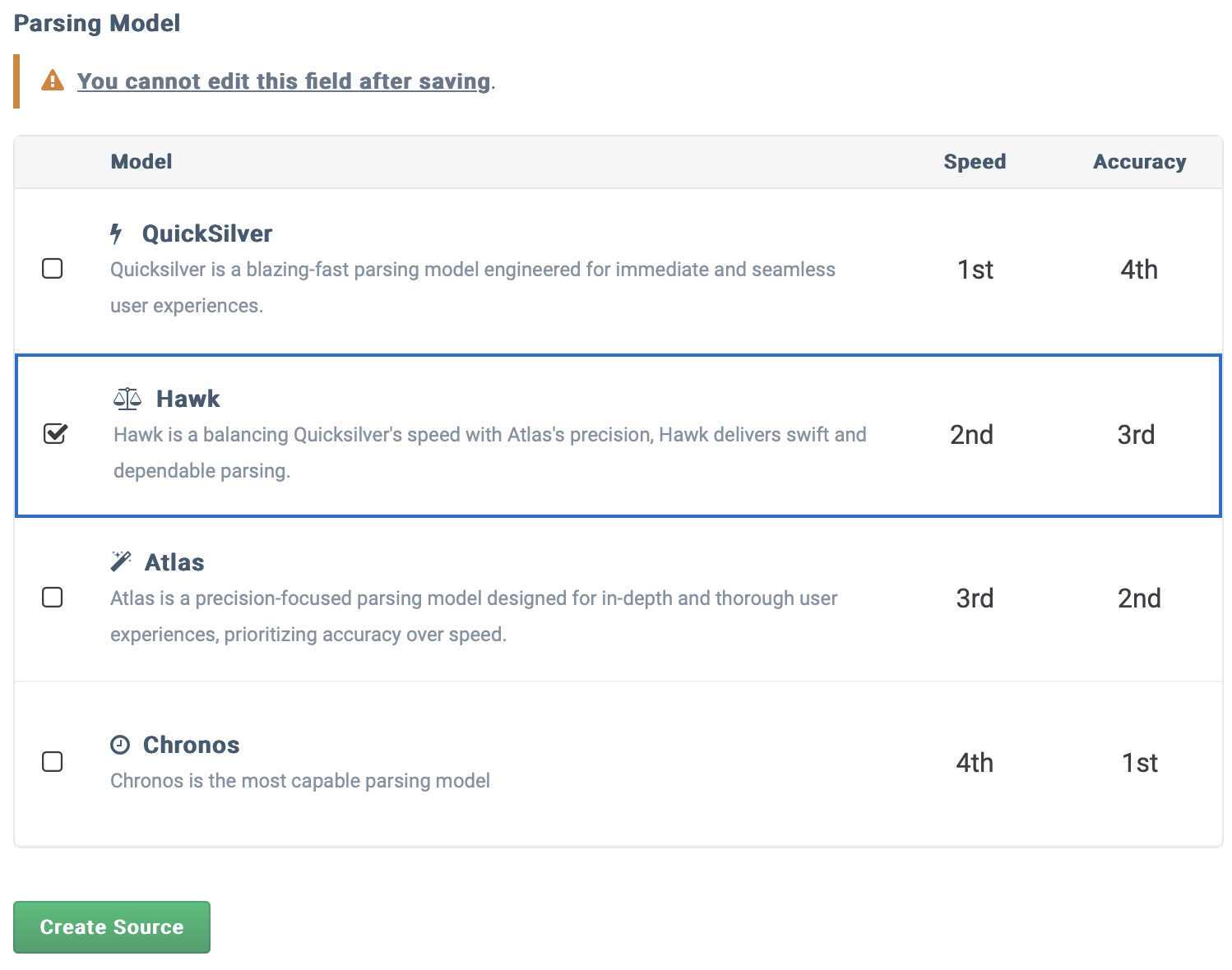 Step 5: See all created sources
Step 5: See all created sources
After creating your Source, it will be available in Left Sidebar > Connections > My Sources .
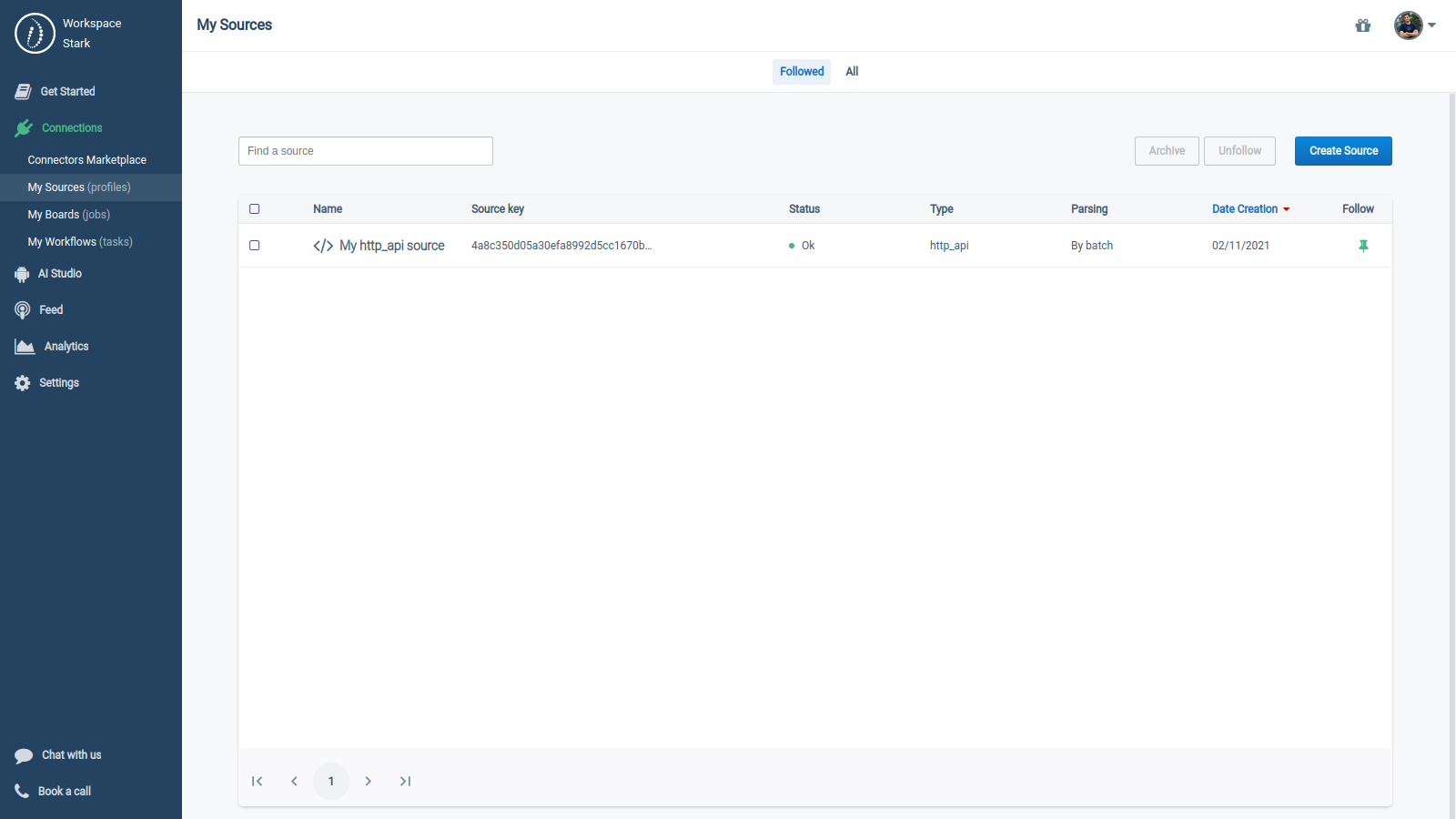
Left Sidebar > Connections > My Sources
Advanced Topics
1. Activating Real-time Parsing for a Source
When a user creates a Source, the resume parsing is set to batch mode by default by default for this Source.
- As a consequence, this Source will parse all the resumes sent to it asynchronously.
- In this case, the only way to get your results is by sending an extra 'GET' request once your resume parsing has finished, or
Asynchronous/Batch mode resume ParsingTo avoid sending many requests, we highly recommend using the Webhook Event 'profile.parsing.success' to get notified when resume parsing has finished.
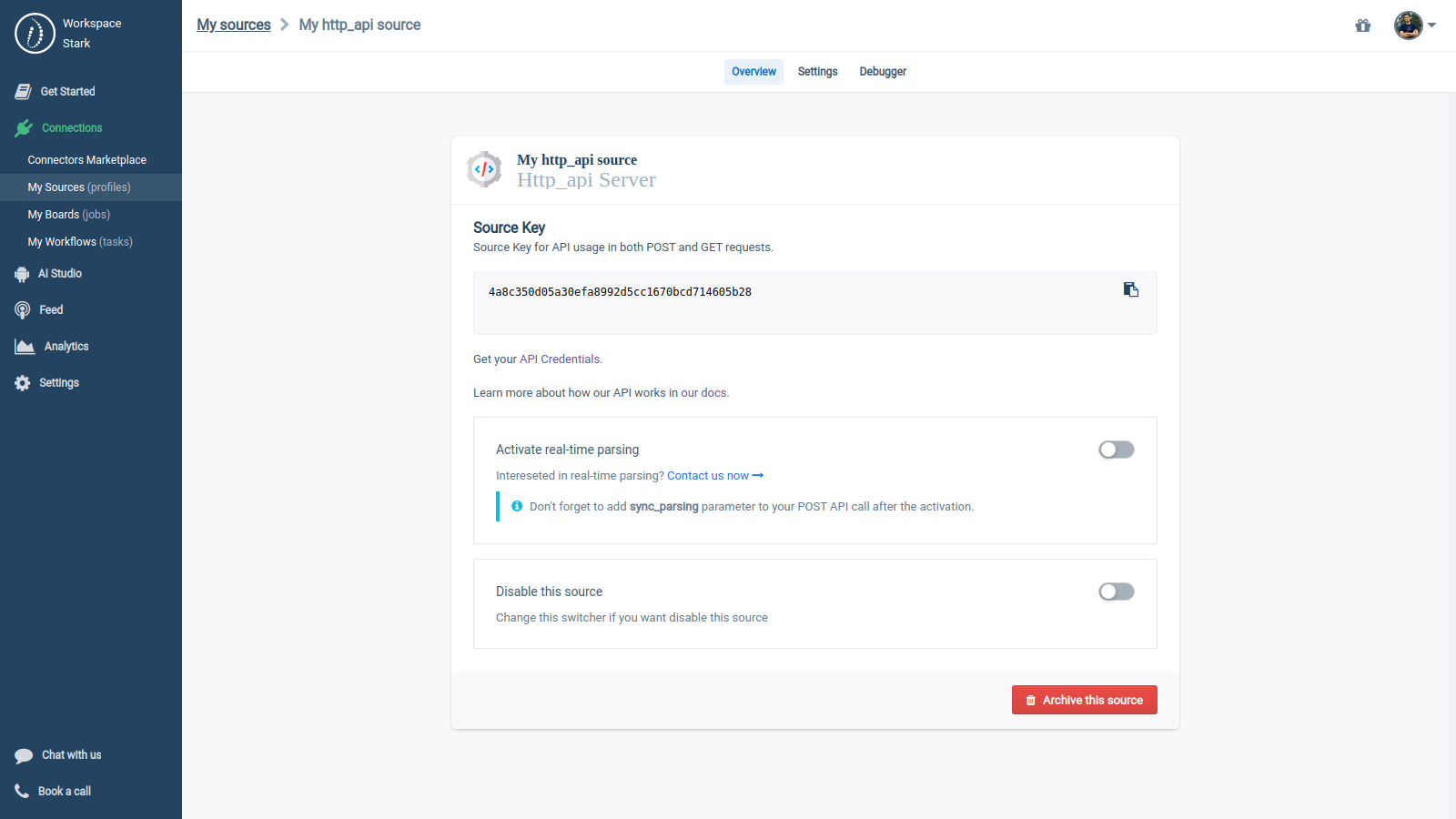
Left Sidebar > Connections > My Sources > My http_api source
If you want to activate real-time resume parsing:
- Send a message with your 'source_key' in the after clicking on the button «Chat with us» in the bottom of the left sidebar.
- You can also click on the button «Contact us now» in the "Overview" section of the Source to generate the message automatically.
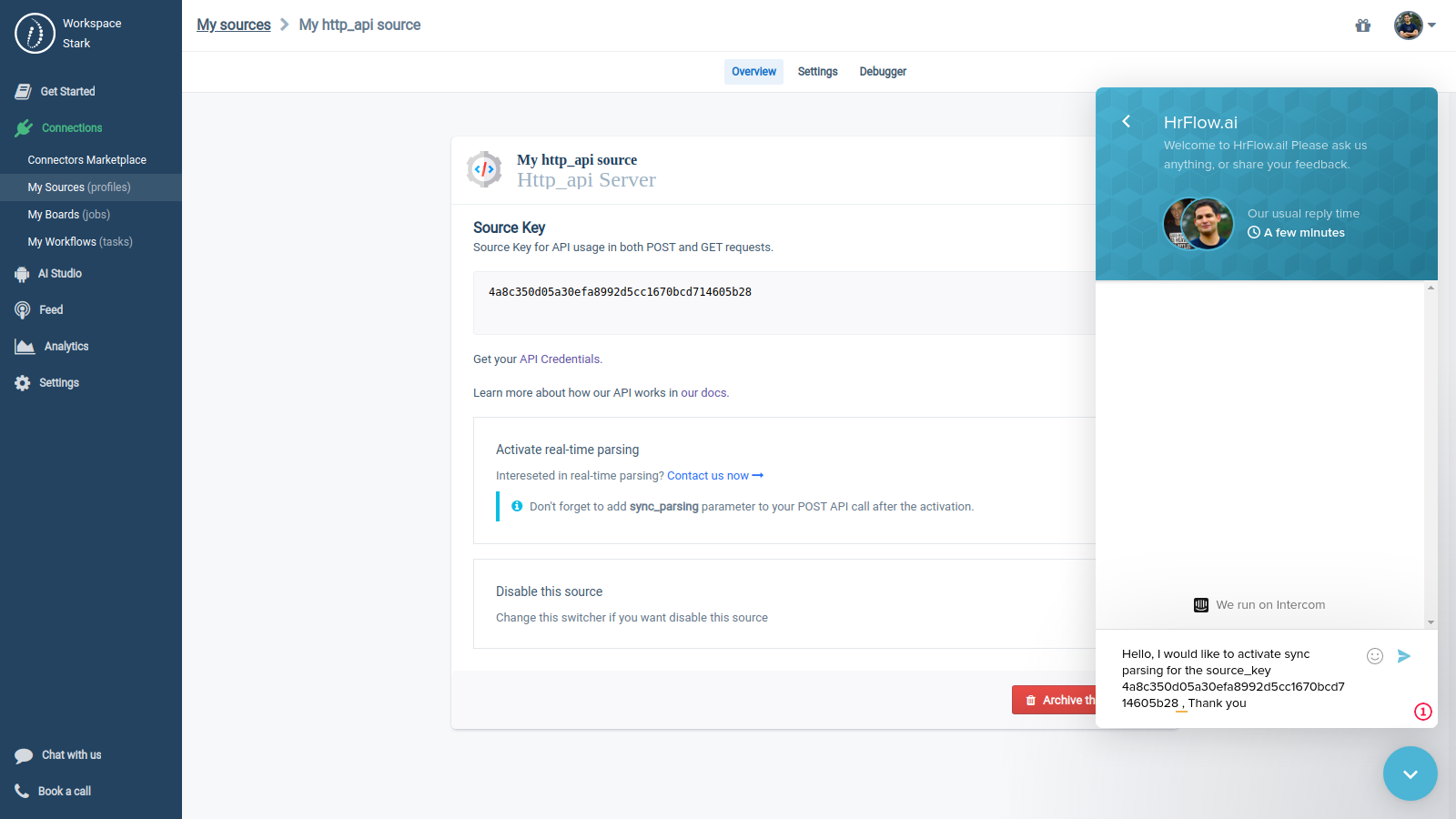
Left Sidebar > Connections > My Sources > My http_api source > Overview > «Chat with us»
2. Debugging a Source
When you upload a resume or import a profile to a Source, you can see the JSON of the last profiles in the 'Debugger' section.
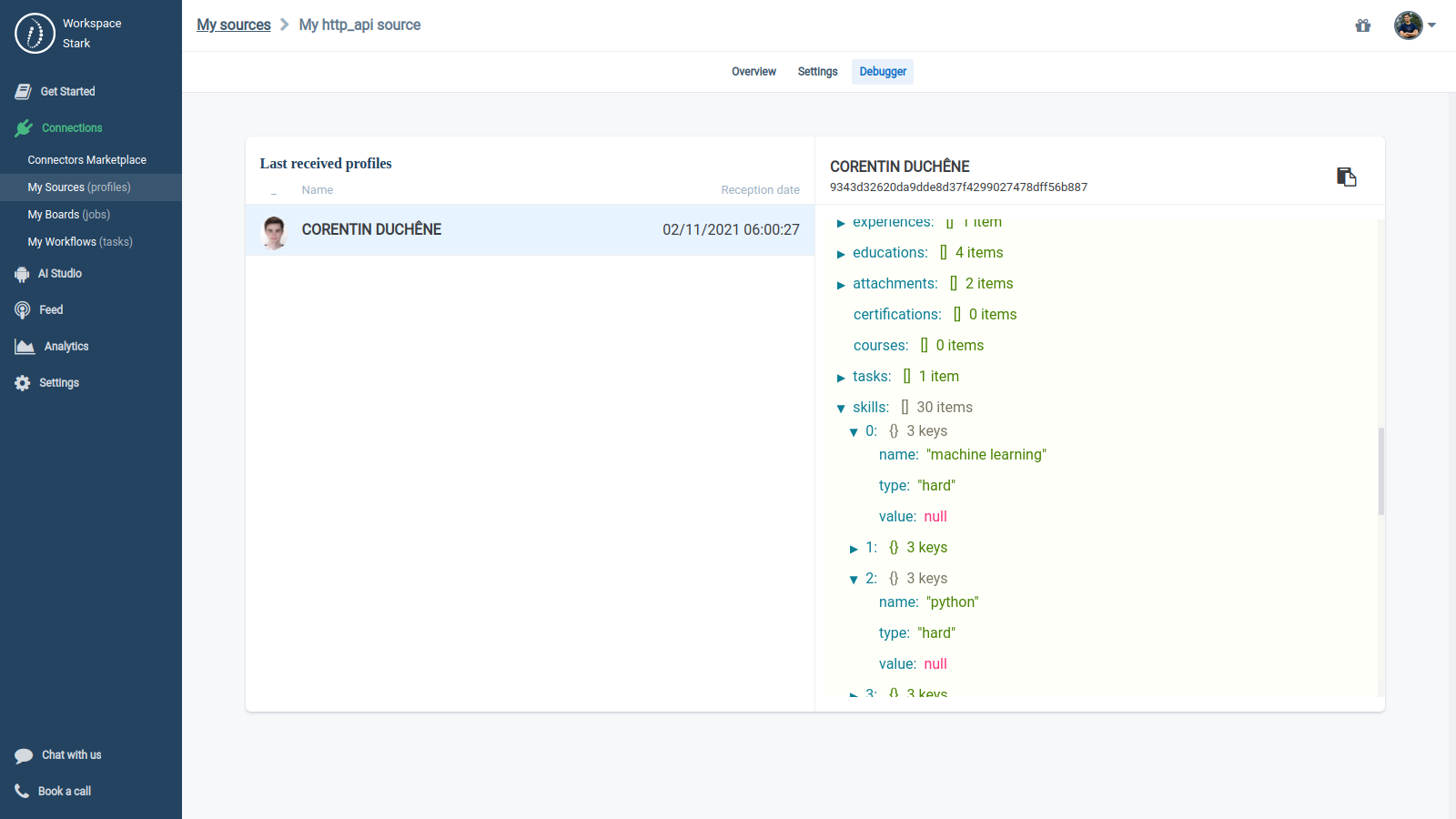
Left Sidebar > Connections > My Sources > My http_api source > Debugger
3. Disabling/Enabling a Source
You can pause or continue accepting resumes and profiles on a Source any time by flipping the «Disable» switcher at the bottom of the section Overview.
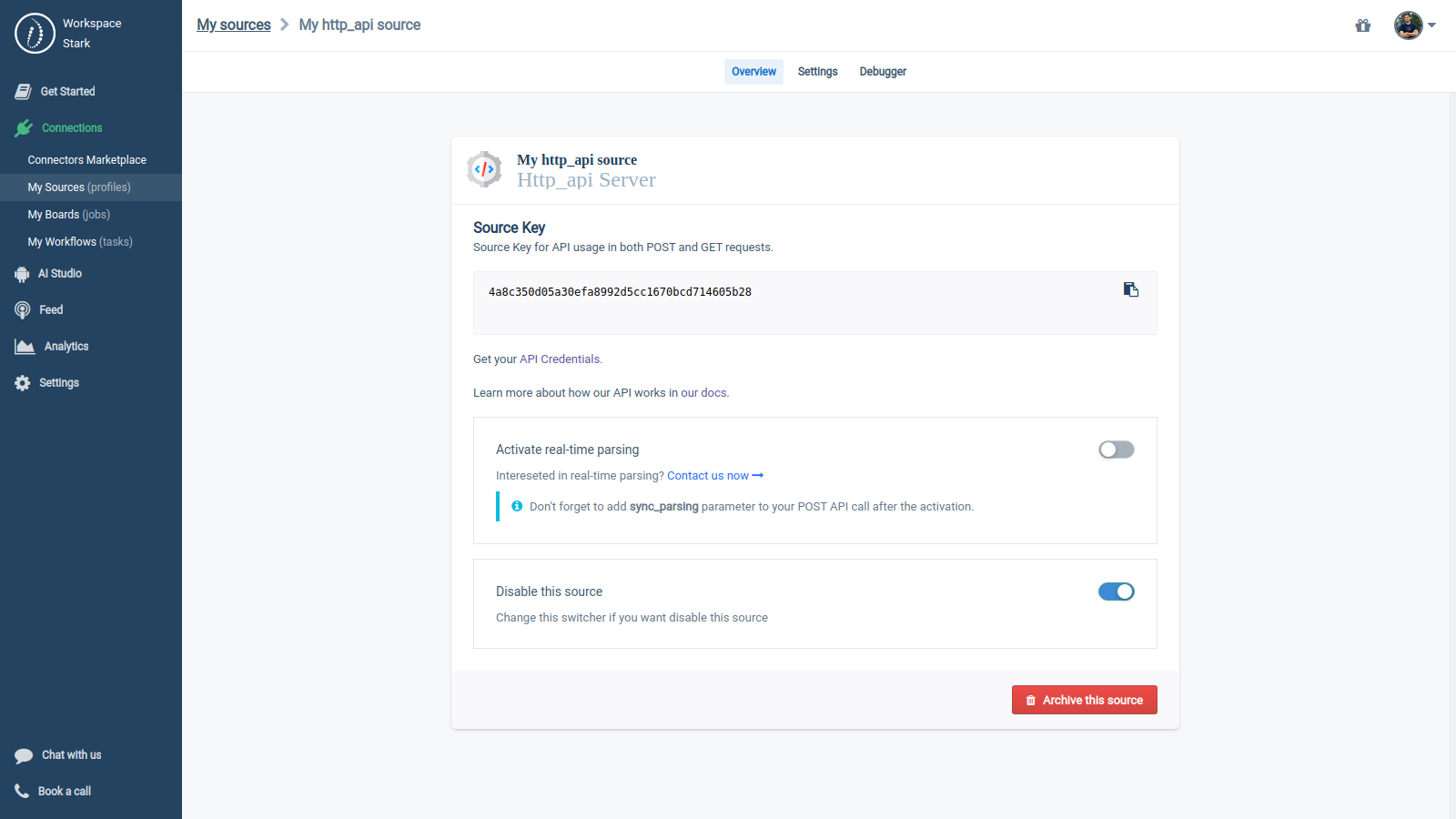
Left Sidebar > Connections > My Sources > My http_api source > Overview > «Disable»
4. Changing the settings of a Source
Each Source has custom parameters. The 'Settings' section allows you to edit them.
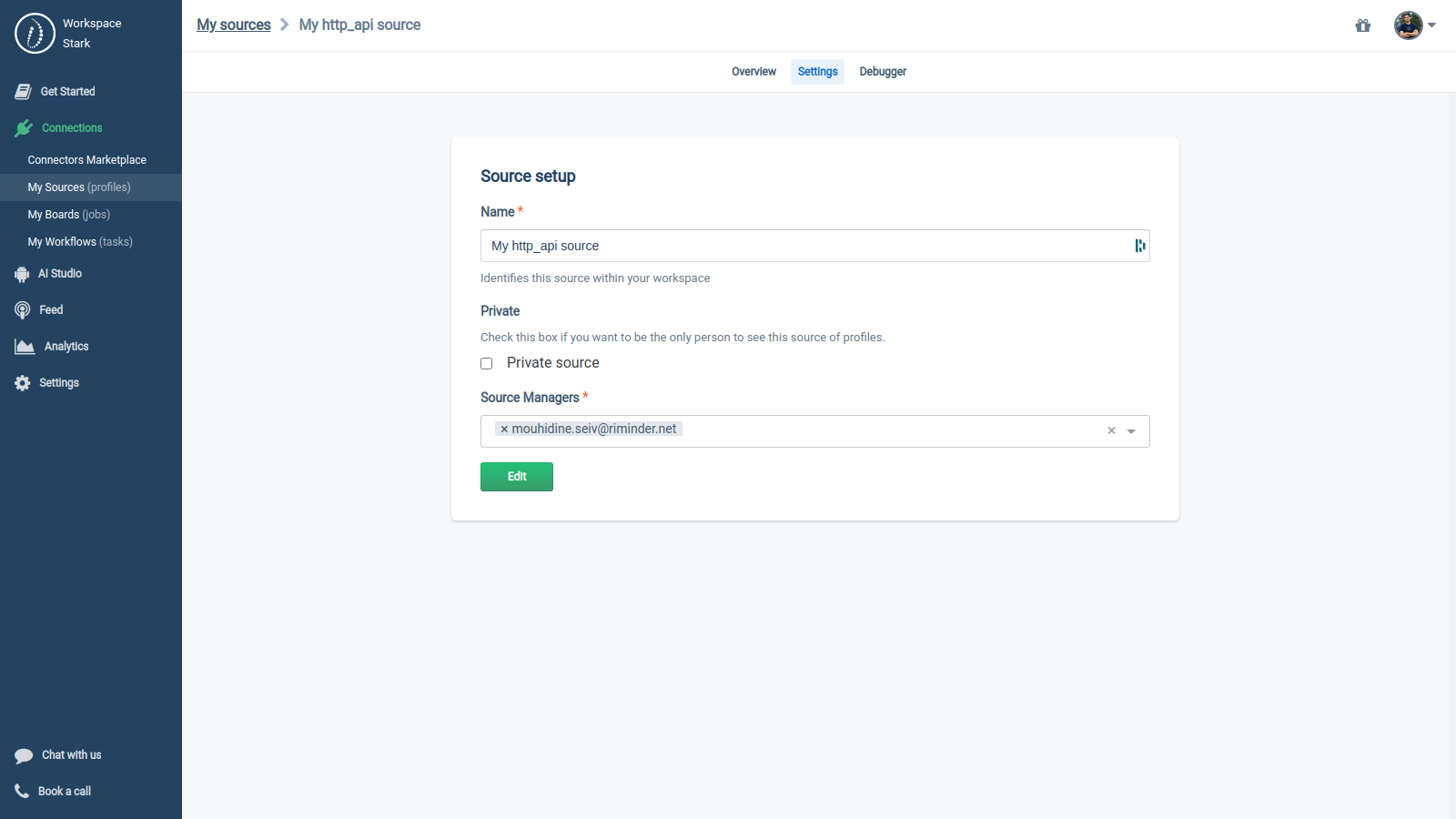
Left Sidebar > Connections > My Sources > My http_api source > Settings
5. Archiving a Source
You can click the button «Archive this source» to delete all the profiles in a source.
Archiving a SourceThis operation is irreversible, and all the profiles in the source will be definitively lost.
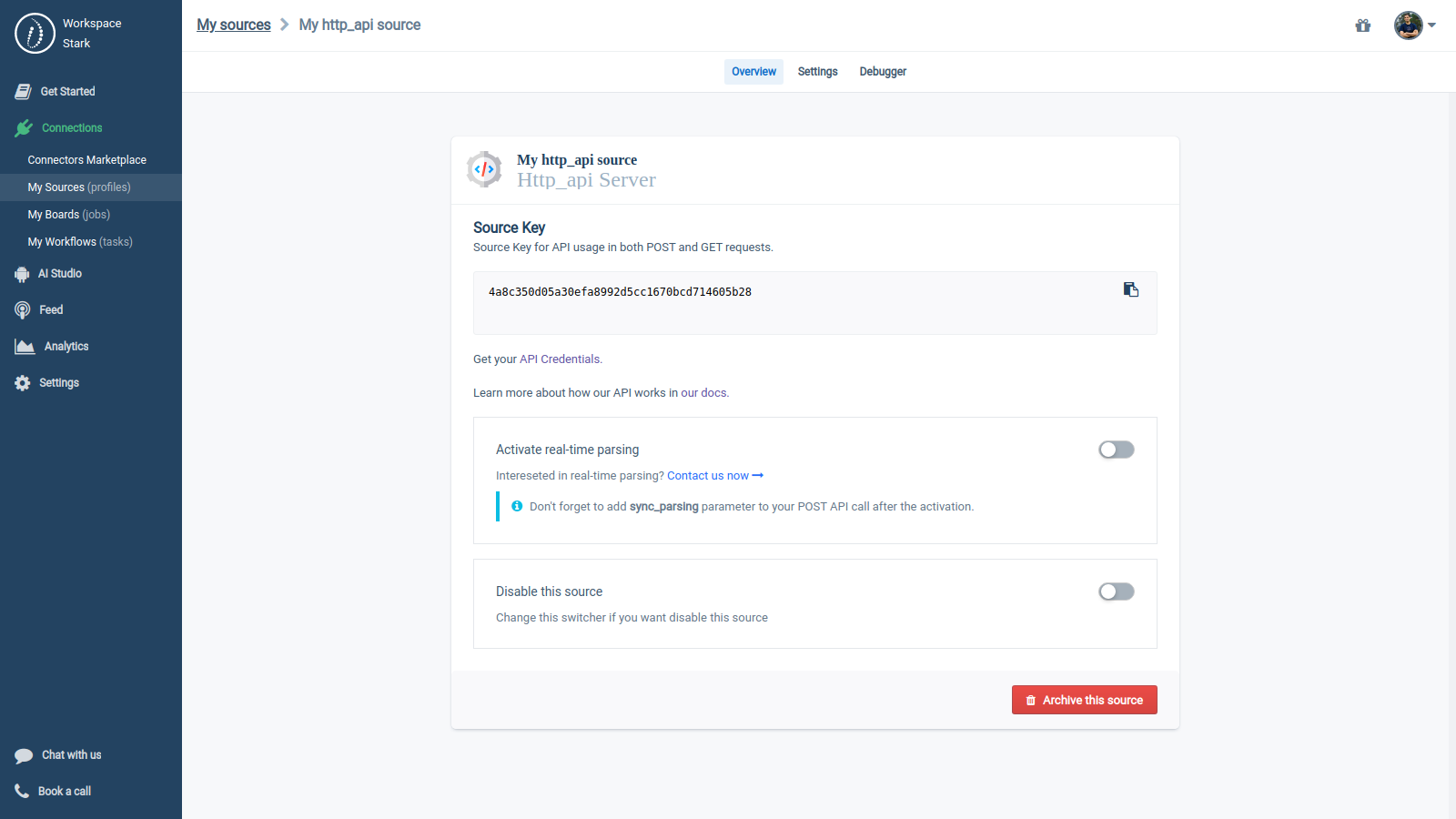
Left Sidebar > Connections > My Sources > My http_api source > Overview > «Archive this source»
Updated 7 months ago