⚡Quick start with Postman (for developers)
Test our APIs in minutes to explore our capabilities
Postman is an online tool that makes testing APIs easy. All you need is a free account.
Prerequisites
Create Postman account and fork HrFlow workspace
- Go to Postman website and create your account. You can use your Google account to login. Then, you can fork the Postman collection by clicking on the button:
If you have successfully forked the collection from the button above, you can directly go to Set up your workspace
- Navigate to the official HrFlow Postman workspace or enter "hrflow" in the search bar and click "HrFlow.ai Public Workspace"
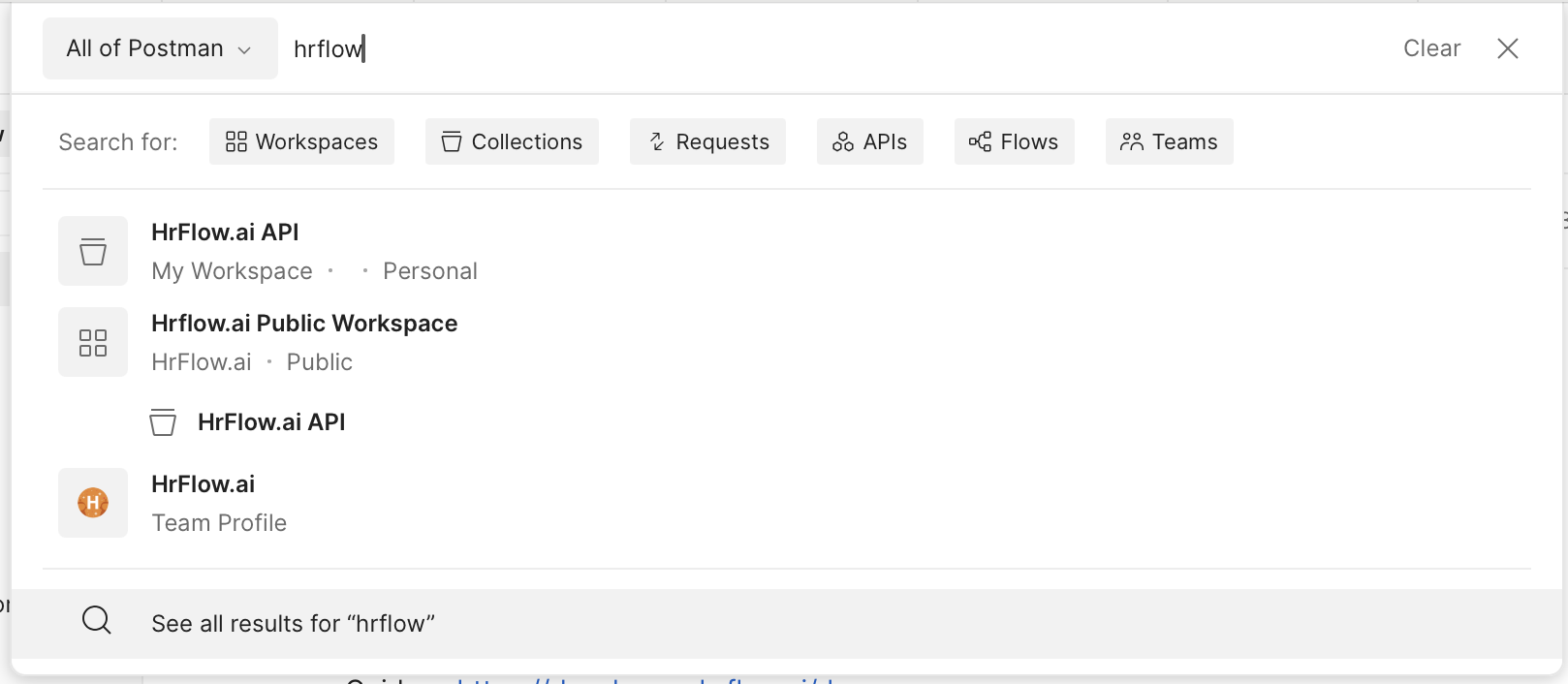
Search for "HrFlow.ai Public Workspace"
We need to fork the official workspace to modify environment variables and customize requests parameters.
We actually need to fork two elements: the collection containing all the requests and the empty environment where we'll enter variables like API key, user email etc...
- Click on "Collections" on the left panel. Right click on HrFlow.ai API, then "Create a fork".
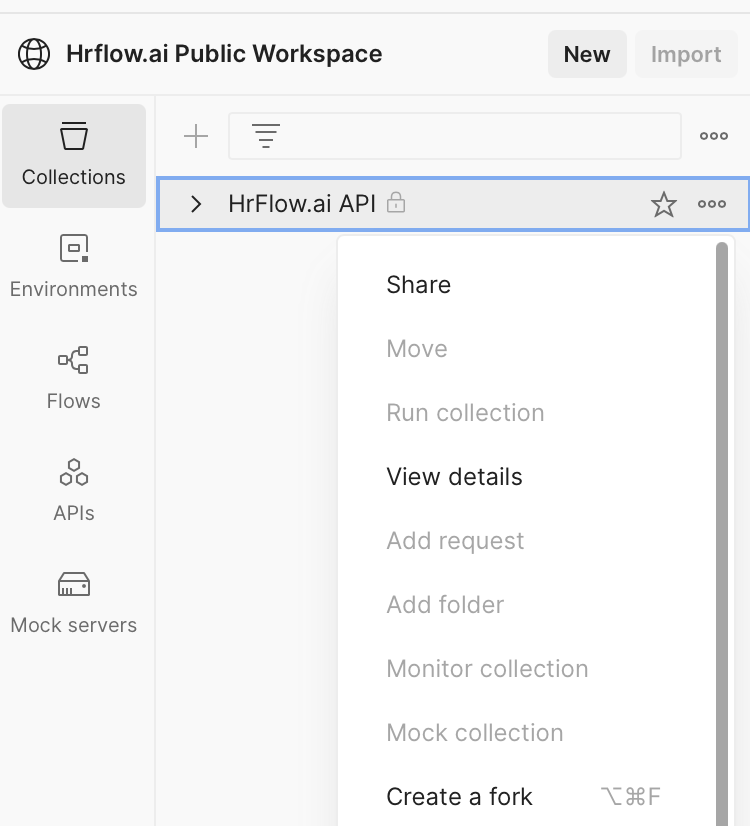
Fork the collection
Change the name of the fork and in "Environments to fork", select "Empty - Environment".
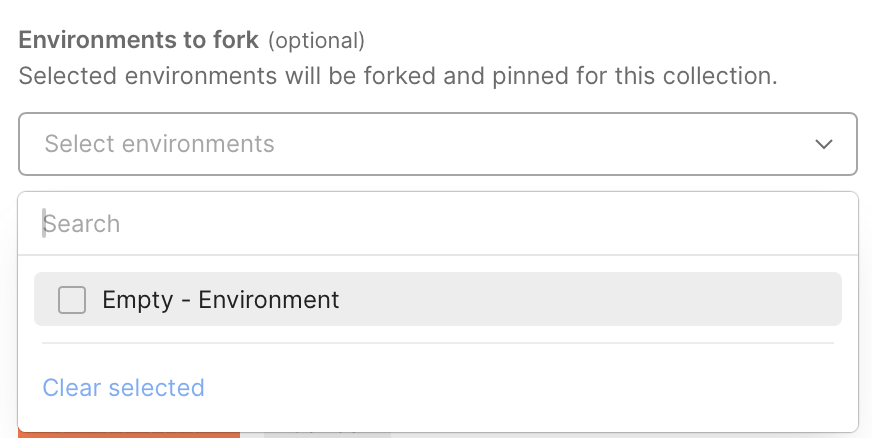
Don't forget to select the empty environment
Now click "Fork Collection".
Set up your workspace
- Now go back to your workspace (Workspaces > My Workspace).
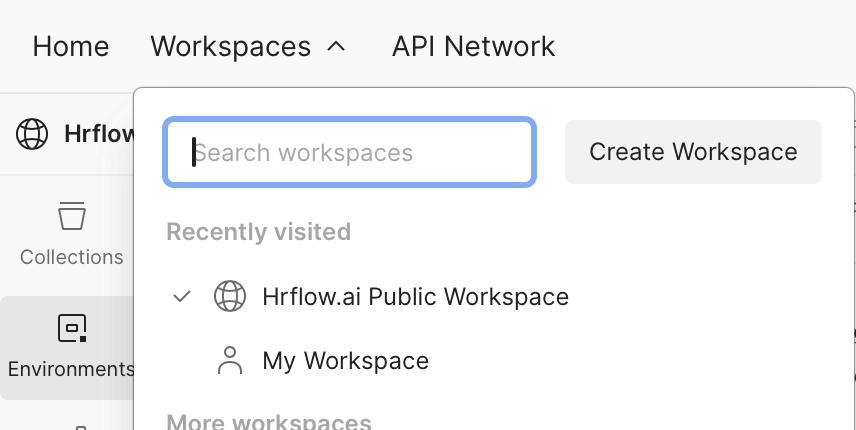
Go back to your workspace
- Click on "Environments" on the left panel and select "Empty - Environment". You can rename it by right-clicking on it and selecting "Rename".
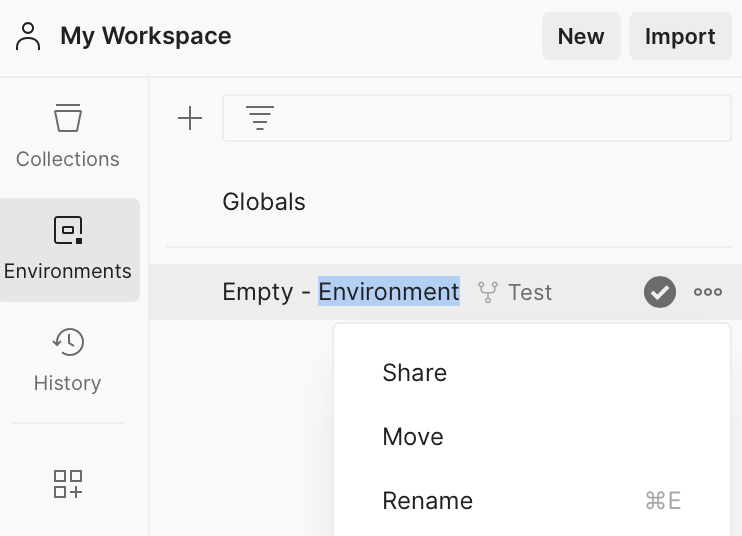
- Update
x-api-keyandx-user-emailby changing theCurrent Valuecolumn. Some API endpoints will require you to change other variables. Save your environment (Ctrl + S or "Save" button) and go back to Collection > HrFlow.ai API (left panel).

Enter your API key and email address
-
Change the active environment by clicking on "No environment" on the top-right-hand corner and selecting your environment.
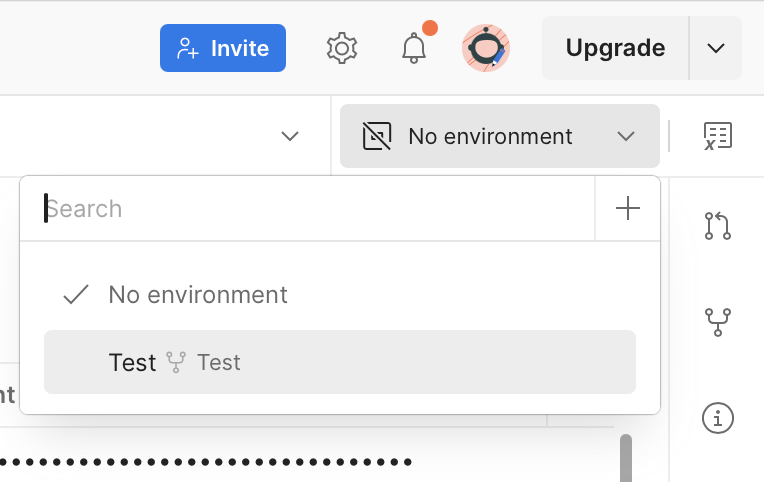
Change your current environment
-
Unfold the "HrFlow.ai API" and click on "Try your API keys". Send the request: you should see response with
"code": 200indicating success.
Test all our endpoints
Here is a checklist for when you try out a new endpoint:
- Make sure that you have set your environment
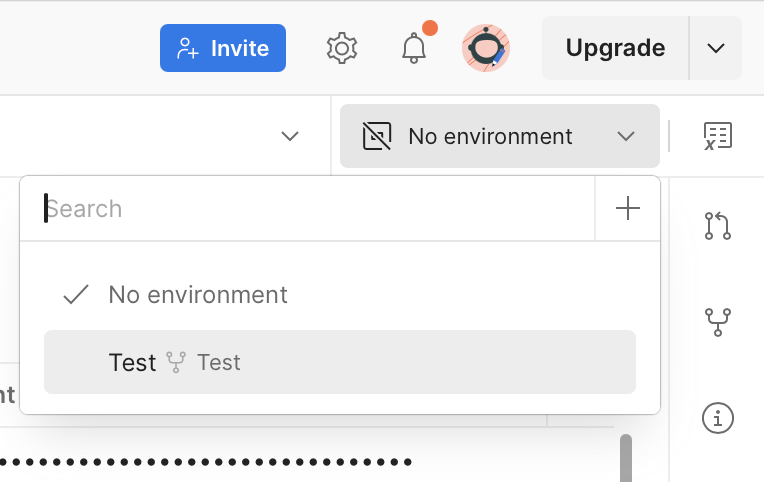
Change your current environment
- Make sure all required parameters are set in Params and in Body. Most of API Endpoints also require you to set some environment variables. Just like before, navigate to you environment, set the missing variable in
Current Valuecolumn and save it.

Missing variablesIn Postman, red text means that a variable is missing while blue text means a variable is set: missing variables can be set in Params , Body, or in the environment
Updated 7 months ago